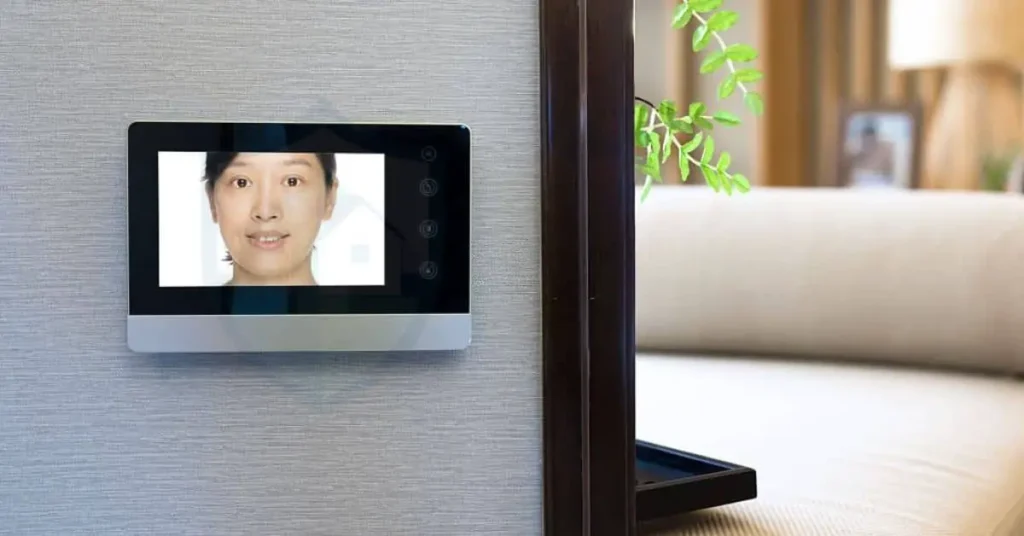Did you want to know what video Doorbell is compatible with Google Home? Yes, These doorbells can be integrated with Google Assistant and have deep ties with Google Home, allowing you to control them with voice commands and even cast the video to your Chromecast or favorite bright display.
After an intense gym session on a scorching summer day, I reach my front door, sweaty and eager for a shower.
Juggling a gym bag, water bottle, and keys and unlocking the door becomes daunting.
Dreaming of a smart home, I imagine commanding, “Hey Google, open the door!” for a cool breeze.
I remember a video doorbell plan, and I began to search for one compatible with Google Home, encountering mixed reviews and frustration.
Nonetheless, I persist, hoping We will help make your dream of having an intelligent home come true.
Know the difference between Ring Doorbell and Blink here.
Here we initiate.
What video Doorbell is compatible with Google Home?
These are the 6 video doorbells that are compatible with Google Home.
- Google Nest Doorbell (Wired, 2nd Gen)
- Arlo Video Doorbell – Wired
- Eufy Wired Smart Wi-Fi 2K Video Doorbell
- Nest Hello Video Doorbell
- Arlo Essential Video Doorbell
- Google Nest Doorbell (Battery)
Google Nest Doorbell (Wired, 2nd Gen): The Nest Doorbell Wired (2nd Generation) is a well-designed video doorbell with many features and benefits.
It is an excellent option for those looking for a video doorbell compatible with Google Home and offers continuous recording with a Nest Aware subscription.
Here are some of the features of the Nest Doorbell Wired (2nd Generation):
- High-quality audio and video.
- Lots of customizable settings.
- Free cloud storage for up to three hours.
- Compatible with Google Assistant and Alexa.
- Continuous recording with a Nest Aware subscription.
- Motion detection for people, packages, animals, and vehicles.
- Smart alerts.
- Easy installation.
- Four different color options: Snow, Linen, Ash, or Ivy.
- Familiar Faces feature that can tell you not only when someone is at your door but who
- Can spot when a package arrives and when it’s removed.
- 24/7 recording as an option.
Disadvantage
- Continuous recording requires a Nest Aware subscription.
- The Google Home app needs improvement.
- The Nest Doorbell (Wired, 2nd Gen) is more expensive than other video doorbells on the market.
How do I set up Google Home with Nest Doorbell?
While the Nest Doorbell Wired (2nd Generation) installation process is relatively straightforward, We suggest that you use the step-by-step instructions provided in the Google Home app to proceed. Additionally, turning off the power to your doorbell system before beginning the installation process is essential to avoid any electrical hazards.
Here is the installation process for the Nest Doorbell Wired (2nd Generation):
- Check compatibility and voltage requirements.
- Before proceeding with the installation, please ensure that you have all the necessary components.
Make sure that all the parts mentioned in the box are present.
- Nest Doorbell (wired).
- Wall anchors.
- Masonry drill bit (for brick, stone, and stucco).
- Turn the power off to your doorbell system.
- Remove your old doorbell.
- Install the Nest Doorbell Wired (2nd Generation)
- Connect the wires to the Nest Doorbell Wired (2nd Generation).
- Attach the doorbell to the wall using the included screws and wall anchors.
- Turn the power back on to your doorbell system.
- Use the Google Home app to connect your doorbell to Wi-Fi and get recorded video.
- Follow the app’s instructions to complete the setup process.
Arlo Video Doorbell – Wired
The Arlo Essential Wired Video Doorbell is an intelligent doorbell that lets you see who’s at your door and communicate with them through your phone. It has a 180-degree viewing angle equipped with HD video or live view, motion detection, video calling, and night vision. The doorbell requires a wired mechanical or digital chime connection to enable continuous power, reduce latency, and capture and transmit real-time videos.
The doorbell requires an existing wired doorbell and chime with electrical wiring to a chime box, and the voltage of the doorbell transformer must be between 16-24V AC.
The Arlo Essential Wired Video Doorbell has the following features:
- HD video with 1080p resolution and HDR
- 180-degree viewing angle
- Two-way full-duplex audio
- Motion detection and alerts
- Direct-to-mobile video calls
- Quick reply messages
- Night vision
- Integrated siren
- Person detection
- Package detection
- Vehicle detection
- Emergency calling
- Pre-recorded messages option
- Weather-resistant
- Hardwired power
- Cloud storage
- 12x digital zoom
Disadvantages
The Arlo Essential Wired Video Doorbell has some drawbacks, including:
- Setting it up to a wired connection requires more time, tools, and effort than a wireless connection.
- It requires an existing wired doorbell and chimes with electrical wiring to a chime box, which may not be available in some homes.
- It is somewhat bulky compared to other doorbells.
- It does not interact with third-party smart devices like the RemoBell S.
How to connect Arlo Video Doorbell – Wired to Google Assistant?
To connect the Arlo Essential Wired Video Doorbell to Google Assistant, you need to follow these steps:
- Set up your Google Assistant-enabled device, such as a Google Home speaker.
- Open the Google Assistant app on your phone or tablet.
- Tap the “+” icon to add a new device.
- Select “Set up device” and “Have something already set up?”
- Choose “Arlo” from the list of compatible devices.
- Log in to your Arlo account and authorize Google Assistant to access your Arlo devices.
- Follow the prompts to complete the setup process.
Once you have connected your Arlo Video Doorbell to Google Assistant, you can use voice commands to control your doorbell, such as “Hey Google, show me the front door” to view the live video feed on your Google Nest Hub or Chromecast-enabled TV.
How Do You Install a Wired Arlo Doorbell?
Here are the steps to install a wired Arlo Video Doorbell based on the search results:
- Remove your existing doorbell from the wall.
- Disconnect the wires from your existing doorbell.
- Install the Arlo Essential Video Doorbell Power Kit in your chime box.
- Turn off the power at the breaker.
- Determine where to put the power kit.
- Mount the doorbell using the flat or angled mounting plate, wall screws, and anchors.
- Connect the doorbell wires from the wall to the back of your Arlo Video doorbell.
- Turn the power back on at the breaker.
- Download the Arlo mobile app, create an account, and follow the prompts to complete the setup.
- Log in to your Arlo account and authorize Google Assistant to access your Arlo devices to connect your Arlo Video Doorbell to Google Assistant.
It is important to note that the Arlo Essential Wired Video Doorbell requires an existing wired doorbell and chime with electrical wiring to a chime box. The voltage of the doorbell transformer must be between 16-24V AC.
Eufy Wired Smart Wi-Fi 2K Video Doorbell
The Eufy Wired Smart Wi-Fi 2K Video Doorbell is a smart doorbell that offers several features to enhance home security. Here are some of the features of the Eufy Wired Smart Wi-Fi 2K Video Doorbell based on the search results:
- 2K HDR Resolution: The Eufy Wired Smart Wi-Fi 2K Video Doorbell records videos in 2K resolution, which is twice the quality of 1080p.
- Distortion Correction: The advanced HDR and distortion correction technology ensures that every video is recorded highly.
- Encryption: The AES-128 chip ensures data is encrypted on transmission and storage.
- Facial Snapshot Notifications: Receive facial snapshot notifications to check who is at the door quickly.
- Google Assistant and Amazon Alexa Compatibility: Connect your doorbell to Google Voice Assistant or Amazon Alexa and check in anytime on what’s happening outside your Home.
- Battery or Wired Power: The Eufy Wired Smart Wi-Fi 2K Video Doorbell can be powered by a battery or wired connection.
- Chime: The Eufy Wired Smart Wi-Fi 2K Video Doorbell comes with a chime that can be connected to the doorbell.
- Sony 2K Sensor: The built-in Sony 2K sensor allows for picture-perfect resolution.
- Aspect Ratio: The 4:3 aspect ratio ensures head-to-toe visibility.
Eufy Wired Smart Wi-Fi 2K Video Doorbell Installation
Here are the steps to install the Eufy Wired Smart Wi-Fi 2K Video Doorbell based on the search results:
- Turn off the power at the breaker.
- Remove your existing doorbell from the wall.
- Disconnect the wires from your existing doorbell.
- Install the Eufy Wired Smart Wi-Fi 2K Video Doorbell Power Kit in your chime box.
- Mount the doorbell using the flat or angled mounting plate, wall screws, and anchors.
- Connect the doorbell wires from the wall to the back of your Eufy Wired Smart Wi-Fi 2K Video Doorbell.
- Turn the power back on at the breaker.
- Download the eufySecurity app on your smartphone.
- Tap “Add Device” and choose “Doorbell” in the Device tab.
- Follow the prompts to complete the setup process.
Disadvantages
Here are some of the disadvantages of the Eufy Wired Smart Wi-Fi 2K Video Doorbell:
- Requires wiring: The Eufy Wired Smart Wi-Fi 2K Video Doorbell requires wiring, which may be a disadvantage for those who do not have an existing wired doorbell and chime with electrical wiring to a chime box.
- Lacks IFTTT support: The Eufy Wired Smart Wi-Fi 2K Video Doorbell does not support IFTTT, which may disadvantage those who want to integrate their doorbell with other intelligent devices.
- Limited integrations: The Eufy Wired Smart Wi-Fi 2K Video Doorbell lacks more comprehensive integration with other devices than video doorbells like Ring and Nest.
- No smart lock integration: The Eufy Wired Smart Wi-Fi 2K Video Doorbell does not allow users to unlock a smart lock from the Eufy app like other video doorbells.
How to connect Eufy Wired Smart Wi-Fi 2K Video Doorbell to Google Home?
Here are the steps to connect the Eufy Wired Smart Wi-Fi 2K Video Doorbell to Google Home:
- Set up your Eufy Wired Smart Wi-Fi 2K Video Doorbell in the Eufy Security app.
- Open the Google Home app on your smartphone.
- Tap the “+” icon to add a new device.
- Select “Set up device” and “Have something already set up?”
- Choose “Eufy Security” from the list of compatible devices.
- Log in to your Eufy account and authorize Google Assistant to access your Eufy devices.
- Follow the prompts to complete the setup process.
Once you have connected your Eufy Wired Smart Wi-Fi 2K Video Doorbell to Google Home, you can use voice commands to control your doorbell, such as “Hey Google, show me the front door” to view the live video feed on your Google Nest Hub or Chromecast-enabled TV.
Nest Hello Video Doorbell
The Nest Hello Video Doorbell is a smart doorbell with several features to enhance home security. Here are some of the features of the Nest Hello Video Doorbell:
- 24/7 Streaming: The Nest Hello Video Doorbell offers 24/7 streaming, which means you can check in on your front door anytime.
- Person Alerts: The Nest Hello Video Doorbell can tell the difference between a person and a thing and alert you even if they don’t ring the bell.
- Familiar Faces: With Nest’s Familiar Faces feature, the Nest Hello Video Doorbell can tell you when and who someone is at your door.
- Package Detection: The Nest Hello Video Doorbell can spot when a package arrives and is removed.
- 160-Degree Field of View: The Nest Hello Video Doorbell has a 160-degree field of view, which allows you to see a vast area in front of your door.
- HD Video with HDR: The Nest Hello Doorbell records videos in HD with HDR, ensuring that every video is recorded in high quality.
- Night vision: The Nest Hello Video Doorbell has night vision, which allows you to see in the dark.
- Two-way Audio: The Nest Hello Video Doorbell has two-way audio, which allows you to communicate with visitors at your door.
- Google Assistant and Amazon Alexa compatibility: Connect your doorbell to Google Voice Assistant or Amazon Alexa and check in anytime on what’s happening outside your Home
Disadvantages
Here are some of the disadvantages of the Nest Hello Video Doorbell:
- Expensive: The Nest Hello Doorbell is one of the more expensive video doorbells on the market.
- Monthly Fee: If you want access to the full features of the Nest Hello Video Doorbell, you need to pay a monthly fee.
- Requires a Wired Connection: The Nest Hello Video Doorbell requires a wired connection to your existing doorbell wiring and chime, which may be a disadvantage for those who do not have an existing wired doorbell and chime with electrical wiring to a chime box.
- Compatibility: The Nest Hello Video Doorbell is not compatible with the Google Home app.
- Voltage: The Nest Hello Video Doorbell may require a higher voltage than your existing doorbell transformer provides, which may require an upgrade to your electrical system.
How to install Nest Hello Video Doorbell?
Here are the steps to install the Nest Hello Video Doorbell based on the search results:
- Turn off the power at the breaker.
- Remove your existing doorbell from the wall.
- Disconnect the wires from your existing doorbell.
- Connect the Nest Hello Video Doorbell to the existing doorbell wiring and chime.
- Mount the doorbell using the flat or angled mounting plate, wall screws, and anchors.
- Turn the power back on at the breaker.
- Download the Nest app on your smartphone.
- Create an account and follow the prompts to complete the setup process.
How to connect Nest Hello Video Doorbell to Google Home?
Here are the steps to connect Nest Hello Video Doorbell to Google Home:
- Download the Google Home app on your smartphone.
- Open the Google Home app and press the “+” icon in the top left corner.
- Press “Set up device” and tap “New devices.”
- Follow the instructions to link your Nest Hello Video Doorbell account to Google Home.
- Once linked, you can see the live stream from your Nest Hello Video Doorbell on your Google Nest Hub or Chromecast-enabled TV.
It is important to note that you cannot install the Nest Hello Video Doorbell in the Google Home app, but once you install it in the Nest app, you should be able to see it in the Google Home app.
Arlo Essential Video Doorbell
Here are some of the features of the Arlo Essential Video Doorbell:
- Package Detection: The Arlo Essential Video Doorbell can alert you when a package has been dropped off.
- 1:1 Field of View: The Arlo Essential Video Doorbell has a 1:1 field of view, which means you’re more likely to see packages and visitors.
- Video Call and Voice Message: Receive a video call when your doorbell is pressed so you never miss a visitor. And if you cannot answer the door, guests can leave a voice message so that you can listen remotely at your convenience.
- Siren: Trigger the built-in siren automatically or manually from the Arlo Secure App.
- Weather-Resistant: Certified to withstand heat, cold, rain, or sun.
- Smart Detection: Arlo Essential Video Doorbell offers intelligent detection features, such as people, animal, and package detection.
- Night Vision: The Arlo Essential Video Doorbell has clear night vision, which allows you to see in the dark.
- Cloud Video Recording: With an Arlo Secure subscription, the Arlo Essential Doorbell lets you record videos and review past events.
- 180-Degree Viewing Angle: The Arlo Essential Video Doorbell has a 180-degree viewing angle, which allows you to see a vast area in front of your door.
- Two-Way Audio: The Arlo Essential Video Doorbell has two-way audio, which allows you to communicate with visitors at your door.
How to install Arlo Essential Video Doorbell?
The Arlo Essential Video Doorbell is a smart doorbell that can be hardwired or run off battery power alone.
Here are the steps to install the Arlo Essential Video Doorbell:
- Turn off the power at the breaker.
- Remove your existing doorbell from the wall.
- Disconnect the wires from your existing doorbell.
- Install the Arlo Essential Video Doorbell Power Kit in your chime box.
- Mount the doorbell using the flat or angled mounting plate, wall screws, and anchors.
- Connect the doorbell wires from the wall to the back of your Arlo Video doorbell.
- Turn the power back on at the breaker.
- Download the Arlo mobile app, create an account, and follow the prompts to complete the setup.
It is important to note that the Arlo Essential Video Doorbell requires a connection to a wired doorbell and chime with electrical wiring to a chime box. The voltage of the doorbell transformer must be between 16-24V AC. The Arlo Essential Video Doorbell can alert you when a package has been dropped off, and it has a 1:1 field of view, which means you’re more likely to see that package.
Disadvantages:
Here are some of the disadvantages of the Arlo Essential Video Doorbell:
- Expensive: The Arlo Essential Doorbell is one of the more expensive video doorbells on the market.
- Monthly fee: Some features of the Arlo Essential Video Doorbell require a monthly subscription fee.
- Wired connection: The Arlo Essential Video Doorbell requires a link to a wired doorbell and chime with electrical wiring to a chime box, which may be a disadvantage for those who still need an existing wired doorbell and sound.
- Setup time: Setting up the Arlo Essential Video Doorbell to a wired connection will require more time, tools, and effort.
- Limited integrations: The Arlo Essential Video Doorbell has limited integrations compared to other video doorbells like Ring and Nest.
How to connect Arlo Essential Video Doorbell to Google Home?
Here are the steps to connect Arlo Essential Video Doorbell to Google Home:
- Download the Google Home app on your smartphone.
- Open the Google Home app and press the “+” icon in the top left corner.
- Press “Set up device” and tap “Works with Google.”
- Use the search icon to find and tap Arlo.
- Input your Arlo login credentials and verify permissions to link Arlo with your Google account.
- Once linked, you can see the live stream from your Arlo Essential Video Doorbell on your Google Nest Hub or Chromecast-enabled TV.
Google Nest Doorbell (Battery)
The Google Nest Doorbell (Battery) is a wireless doorbell camera with several features to enhance home security.
Here are some details about the Google Nest Doorbell (Battery):
- Built-in Rechargeable Lithium-Ion Battery: The Google Nest Doorbell (Battery) is designed with a built-in rechargeable Lithium-Ion battery, 6 Ah, 3.65V.
- High-Quality Speaker and Microphone: The doorbell has a microphone that allows you to communicate with visitors at your door.
- 720p Video: The Google Nest Doorbell (Battery) offers 720p video, which ensures that every video is recorded in high quality.
- Motion Detection: The doorbell has motion detection that can send alerts to your phone when someone is at your door.
- Night Vision: The Google Nest Doorbell (Battery) has night vision, which allows you to see in the dark.
- Familiar Faces: With Nest’s Familiar Faces feature, the Google Nest Doorbell (Battery) can tell you when someone is at your door and who.
- Package Detection: The Google Nest Doorbell (Battery) can spot when a package arrives and is removed.
- Google Assistant Compatibility: Connect your doorbell to Google Voice Assistant and check in anytime on what’s happening outside your Home.
Follow the manufacturer’s instructions to install the Google Nest Doorbell (Battery). The doorbell can be hardwired or run off battery power alone, and it comes with a 3-ft indoor-rated charging cable for recharging. It is important to note that the Google Nest Doorbell (Battery) is incompatible with the Nest app but can be controlled through the Google Home app.
Disadvantages
Here are some of the disadvantages of the Google Nest Doorbell (Battery):
- Weak Wi-Fi connection: If your Wi-Fi connection is weak, you may experience issues with the doorbell.
- Google Assistant can be slow: Google Assistant can be relatively slow to respond.
- No Swappable Battery: The battery is not swappable, so you must remember to charge it.
- Expensive Subscription: The subscription can be costly.
- Limited Field of View: The field of view is slightly narrow.
- Limited Compatibility: The doorbell only works within the Google Home ecosystem. Hence, you need a Google Assistant-powered smart speaker or bright display to talk to someone or view a feed from your doorbell.
Conclusion
Now that you learned what video Doorbell is compatible with Google Home?, please beware that you must know that not all video doorbells can be compatible with Google Home.
Always remember to choose according to your needs and budget.
But I have an extensive article about Ring Doorbell and the Pro.