Did you wish to know why your Ring video doorbell solid white light is? Yes, This frustrating issue is usually an easy fix.
I ran into the same problem after a recent storm knocked out power in my area.
After trying all the resetting and troubleshooting steps, my Ring doorbell was still showing that dreaded solid white light. I contacted Ring’s customer support in desperation.
The rep patiently walked me through checking the WiFi signal and wiring. After replacing that, my doorbell finally started working again.
This experience taught me how complex electrical devices can be.
In this post, I’ll explain the common causes of the solid white light and steps to troubleshoot so you can get your Ring security back up.
Here we go.
Key Takeaways on Solid White Light Ring Issues
| Issue | Main Causes | Solutions |
|---|---|---|
| Solid white light | Power supply issue WiFi connection issue Mechanical fault | Check power supply Reset WiFi Remove and reinstall Contact support |
| No light | Dead battery Faulty unit | Charge or replace battery Try hard reset Contact support |
| Flashing white | Software issue | Hard reset device Update firmware |
| Other colors | Various issues | Check light meanings Try basic fixes first |
Read on for more details on troubleshooting the solid white light and other issues with Ring doorbell lights.
What the Solid White Light Means
That solid glowing white LED on your Ring doorbell is supposed to spin around when the device is active. When it stays static, it’s an indication that something is wrong.
A solid white light on your Ring doorbell usually means one of several issues:
- Power supply problem – the doorbell isn’t getting enough electricity
- WiFi connectivity issue – the doorbell can’t connect to your wireless network
- Mechanical fault – something is broken inside the doorbell hardware
So the first things to check are the power supply, WiFi connection, and physical unit itself.
Checking the Power Supply
Power issues are one of the most common reasons for the solid white light problem.
Start troubleshooting by checking:
- For wired models, ensure wires are properly connected and supplying 16-24V AC power.
- For battery models, try removing and reinserting the battery pack.
- Try using the wired power adapter if available for your model.
- Inspect adapter for damage if using the plug-in power supply.
- If using a Ring Chime or Chime Pro, make sure that is also powered on.
If power cycling doesn’t fix the issue, there may be a problem with the electricity supply itself.
Use a multimeter to check voltage at the wires or adapter. Contact an electrician if needed.
Power Troubleshooting Tips
- Check all connections are secure
- Try alternative power sources
- Inspect wires and adapters for damage
- Use a multimeter to check voltage
- Contact an electrician if needed
Resetting the WiFi Connection
Along with power, the other most likely culprit for a stuck white light is WiFi problems. To troubleshoot:
- Start by power cycling the router and doorbell.
- Make sure your wireless network is working for other devices.
- Temporarily move the doorbell closer to the router.
- Delete and re-add the doorbell in the Ring app.
- Reset the doorbell WiFi connection using the Ring app.
If you’re still having wireless issues, you may need to change settings on your router like switching to a less crowded frequency band or channel.
WiFi Troubleshooting Tips
- Power cycle the doorbell and router
- Ensure WiFi network works for other devices
- Move doorbell closer to router temporarily
- Remove and re-add doorbell in Ring app
- Reset WiFi connection in Ring app
- Adjust router settings if needed
Checking for Mechanical Issues
If you’ve verified the power supply and WiFi connection, a mechanical problem inside the doorbell could be preventing the light ring from spinning.
- Try removing the faceplate and reattaching it.
- For wired models, disconnect and reconnect the internal wires.
- If you have a Ring Chime, disconnect and reconnect that as well.
- Ultimately you may need to uninstall the entire doorbell and reinstall it from scratch.
If a factory reset and reinstallation doesn’t get the white light spinning again, the unit itself is likely defective and will need replacing.
Mechanical Troubleshooting Tips
- Remove and replace faceplate
- Disconnect and reconnect interior wires
- Disconnect and reconnect Ring Chime if present
- Fully remove and reinstall doorbell
- Factory reset device
- Contact Support if issue persists
What To Do If Your Ring Doorbell Light Is Out
If there’s no light at all where that white ring should be, first figure out if the unit is getting any power.
For battery-powered models, a dead light often means the battery needs charging or replacing. Try using the Ring app to see battery status – you may get an error or notification if it’s depleted.
For wired doorbells with no light, there could be a complete power outage or failure. Check the breaker, wiring, and transformer.
If you’ve ruled out power issues, the unit itself may be dead. Try restarting or factory resetting the doorbell, then contact Support if the light stays out.
No Light Troubleshooting Tips
- Charge or replace battery if battery-powered
- Check wiring and transformer if wired
- Try restarting and resetting doorbell
- Contact Support if light stays out
What To Do About a Flashing White Light
A flashing white light is less common than solid, but also indicates a problem. The usual cause is a software malfunction.
Try rebooting the doorbell and installing any firmware updates. If that doesn’t work, perform a hard factory reset on the device itself.
Go into the Ring app Settings to reset your doorbell. This should clear up any software glitches causing the flashing light.
Flashing Light Troubleshooting Tips
- Reboot the doorbell
- Install latest firmware updates
- Perform a hard reset on the device
- Reset doorbell in Ring app Settings
Interpreting Other Colored Indicator Lights
While white lights are the norm, you may also see other colors on your Ring doorbell as it goes through various states. Here’s a quick guide:
- Blue – Usually indicates setup mode or a WiFi connection issue
- Yellow – Can mean motion detection activated or charging battery
- Green – May show when connecting to WiFi in setup
- Red – Generally points to an error state
Try rebooting and resetting the doorbell first if you see an abnormal color. Check the light status meanings in the Ring app or manual for your model as colors can vary.
Other Light Colors Troubleshooting
- Blue – Setup mode or WiFi issue
- Yellow – Motion detection or charging
- Green – WiFi connecting
- Red – Error state
- Check light meanings in app or manual
- Try rebooting and resetting
When To Contact Ring Customer Support
Even after trying all the troubleshooting steps, some Ring doorbell issues persist.
If you’ve gone through the power, WiFi, mechanical, software, and other fixes but that white light still won’t spin, it’s probably time to contact Ring Support.
You can submit a request through the Ring app or website. Provide details on when the issue started, what troubleshooting you’ve tried, and any error messages.
Support can investigate further and potentially authorize a replacement if your doorbell is defective.
Contact Support If:
- Light remains solid white after troubleshooting
- No light comes on at all
- Abnormal flashing or colors continue
- Errors persist after factory reset
- Issues started after recent update
- Doorbell is non-functional
Ring’s customer service team can provide personalized troubleshooting advice and facilitate warranty replacements when needed.
Don’t give up if that white light has you stumped!
Key Things to Check When Your Ring Video Doorbell Solid White Light
That solid white light on your Ring video doorbell means it’s essentially frozen – the indicators should spin when it’s on and working normally.
While frustrating, a stuck white light is usually fixable with some systematic troubleshooting.
Here are the key things to check:
Power Supply
Power issues cause many white light problems. For wired models, check:
- Wires are properly connected
- Getting 16-24V AC
For battery models:
- Reinsert battery pack
- Battery has sufficient charge
Also inspect power adapters for damage and ensure Ring Chime is on.
WiFi Connection
If power is ruling out, next check the WiFi:
- Reset router and doorbell
- Ensure WiFi network works for other devices
- Delete and re-add doorbell in Ring app
- Use the Ring app to reset WiFi connection
Adjust router settings if needed.
Mechanical Issues
With power and WiFi addressed, remove and reseat:
- Doorbell faceplate
- Interior wires (for wired models)
- Entire doorbell itself may need reinstalling
Factory reset if the white light persists.
Contact Support
If all troubleshooting fails, contact Ring support. They can help diagnose and facilitate a replacement if your doorbell is defective.
Following these troubleshooting steps methodically can get your doorbell functioning properly again. The spinning white light will reassure you your Ring security is working.
Troubleshooting Guide for Ring Doorbell Lights
Beyond just the solid white light issue, Ring doorbells can display a variety of different light colors and behaviors to indicate their status. Here’s a handy troubleshooting guide covering the other common Ring light problems and what they mean:
No Light
Potential causes:
- Dead battery on battery-powered models
- Complete power outage on wired models
Fixes:
- Charge or replace battery
- Check power supply and wiring
Flashing Light
Potential causes:
- Software malfunction
Fixes:
- Reboot and reset doorbell
- Update firmware
- Factory reset from Ring app
Blue Light
Potential causes:
- Setup mode activated
- WiFi connectivity issues
Fixes:
- Complete setup in Ring app
- Reset WiFi connection
- Ensure router works
Yellow Light
Potential causes:
- Motion detection activated
- Battery charging
Fixes:
- Check motion settings
- Allow battery to fully charge
Red Light
Potential causes:
- Error state
Fixes:
- Check Ring app for alerts
- Reboot and reset doorbell
Other Colors
Fixes:
- Check meaning in Ring app
- Reboot and reset doorbell
- Contact support if persists
Rebooting, resetting WiFi, checking power, charging battery, completing setup, and contacting support as needed can resolve most Ring light issues. Referring to this guide can save time troubleshooting.
20 Tips for Troubleshooting Ring Doorbell Lights
Here are 20 handy tips for deciphering and troubleshooting the various light issues that can occur with Ring video doorbells:
Solid White Light
- This typically indicates a power, WiFi, or mechanical problem.
- For wired models, check power connections and voltage.
- Try reinserting or replacing battery on battery models.
- Reset the doorbell’s WiFi connection via the Ring app.
No Light
- First check battery charge level on battery-powered units.
- For wired models, inspect wiring and transformer.
- Attempt restarting and resetting the doorbell.
- Contact Ring support if light stays out.
Flashing Light
- Flashing usually means a software malfunction.
- Try rebooting and updating firmware.
- Perform a factory reset from the Ring app.
Blue Light
- Indicates setup mode or WiFi connectivity issues.
- Complete setup in the Ring app if new.
- Otherwise reset WiFi and ensure router works.
Yellow Light
- Can signify motion detection activated.
- Or battery charging in progress.
- Check motion settings as needed.
Red Light
- Typically shows an error state.
- Check Ring app for alerts.
- Reboot and reset doorbell to clear error.
Following this troubleshooting checklist can help diagnose and resolve any Ring doorbell light issues.
Frequently Asked Questions About Ring Lights
Here are answers to some common questions about unusual lights on Ring video doorbells:
What Does The Solid White Light Mean On My Ring Doorbell?
- A solid white (non-spinning) light typically means a power, WiFi, or mechanical issue.
Why Does My Ring Doorbell Have A Flashing White Light?
- Flashing white usually indicates a software malfunction. Try resetting the device.
My Doorbell Light Is Suddenly Blue – What Does This Mean?
- Blue often means the doorbell is in setup mode or having WiFi connectivity problems.
What Causes The Red Light On My Ring Camera?
- Red lights typically signify an error state. Check for alerts in the Ring app.
How Do I Get My Ring Doorbell Light To Turn On?
- For battery models, charge or replace the battery. For wired, inspect the power supply and connections.
My Doorbell Light Stays On – How Do I Make It Turn Off?
- This is usually normal, but you can disable the light in Ring app settings if desired.
Can I Change The Color Of My Ring Doorbell Light?
- No, the light colors are preset indicators and can’t be customized.
Following the troubleshooting guide above and consulting Ring support when needed can get your doorbell light spinning properly again.
With power issues resolved, WiFi connectivity restored, mechanical faults addressed, and software bugs fixed, that solid white LED circle will once again let you know your Ring is active and ready to keep your home secure.
Conclusion
When your Ring doorbell light gets stuck on that solid white color, it can be worrying and frustrating.
As we’ve discussed, this issue is usually caused by power, WiFi, or mechanical problems.
Always remember to check your power connections and voltage, resetting your WiFi, and inspecting the doorbell wiring. If you still can’t get that white light spinning after troubleshooting, contact Ring support.
They can walk you through additional steps or send a replacement if needed.
Investing in a Ring doorbell improves home security, but you need to ensure it’s working properly. Follow this advice to get your device operating reliably.



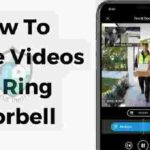

Pingback: Use Alexa as Ring Chime: Easy Setup & Integration - Home Protexs