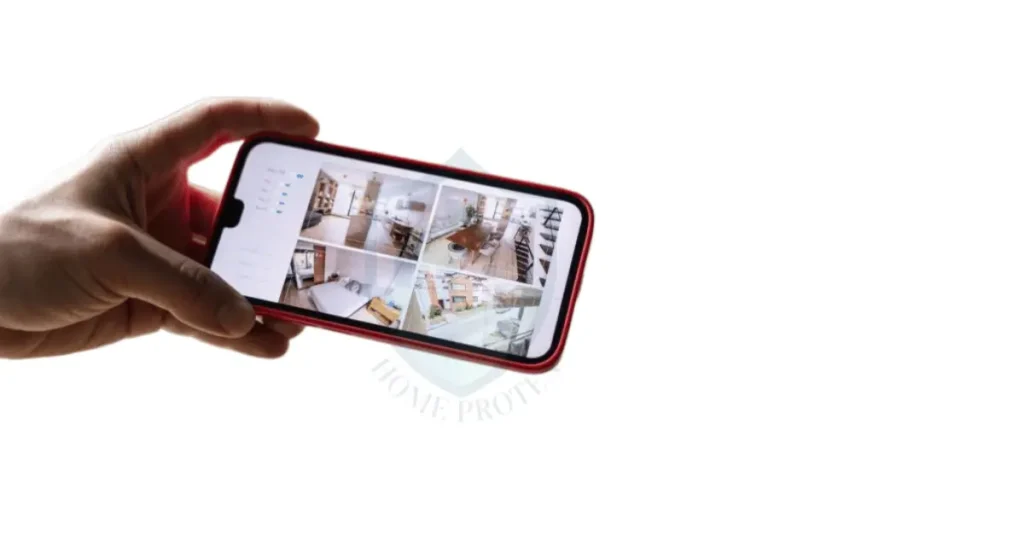Do you wish to know how motion detected at your front door works? Yes, as home owner, the motion detected at the front door is very important.
The first time I heard “Motion detected at front door” coming from my Ring camera, my heart skipped a beat. I was home alone and my mind raced with all the scary possibilities.
After catching my breath, I realized it was just my neighbor grabbing a package off my porch. That experience made me determined to learn how to customize and control these motion detection alerts.
I don’t want to be caught off guard again! In this post, I promise to clearly explain everything you need to know about that notification – what causes it, how to tweak it, troubleshoot issues, and even use it creatively.
You’ll be a motion detection pro by the end!
How Motion Detection Alerts Work
Motion detection is a key feature of many popular smart home devices like security cameras, video doorbells, and voice assistants. But what exactly happens when you get that “Motion detected” notification? Let’s break it down.
The technology behind motion detection relies on sensors to pick up movement within the camera’s field of view. This can be accomplished in a few different ways depending on the device:
- PIR sensors detect changes in infrared energy emitted by objects that generate heat, like people. When a warm body passes by, it triggers the sensor.
- Microwave motion detectors emit microwave radiation and analyze reflections to identify movement and objects.
- Optical sensors simply use a camera to visually monitor a space and analyze the video feed to detect motion.
No matter the specific sensors used, the basic process is the same. When movement is detected, the camera or device sends an alert notification to your connected smartphone app or other designated destinations (like IFTTT).
These motion detection capabilities are crucial for home security. Alerts provide real-time notifications whenever activity is detected while you’re away or in another room.
This allows you to monitor suspicious activity and deter potential break-ins by making it known that the space is monitored.
Popular smart home products that leverage motion detection include Ring doorbell cameras, Arlo and Nest outdoor security cameras, Alexa guard, and more.
But while the underlying technology is shared across devices, the notification experience can vary, as we’ll explore next.
Customizing Your Motion Detection Notifications
While motion detection offers useful security benefits, those “Motion detected!” notifications can quickly become annoying. Fortunately, most smart home devices allow you to customize the alerts to better suit your needs.
Changing Alert Sounds and Messages
One of the easiest ways to personalize motion detection is by tweaking the sounds and notification messages. For example:
- Ring lets you select different chimes to use for the front door motion alerts in the Ring app. You can stick with the default or pick something more pleasant like a wind chime. The motion notification messages can also be customized, so instead of “Motion at your front door” you could have it say something friendlier like “Your delivery has arrived!”
- Alexa Guard notifications can be edited in the Alexa app. You can choose your Echo device’s sound for alerts and customize the motion announcement message. So the alert can say “Backyard motion detected” instead of just “Motion detected”.
- Nest and Arlo cameras also allow changes to motion alert chimes, messages, and announcements in their respective apps. Explore your app settings to find these customization options.
Pro tip: For maximum flexibility, look for IFTTT integration. This allows setting conditional custom automations like only getting notified between 8 PM and 6 AM.
Creating Motion-Activated Automations
In addition to customizable notifications, modern smart home devices let you trigger automatic responses and actions when motion is detected.
For example, Alexa Routines can be set to react to motion alerts from Alexa Guard or Ring cameras. You can create a Routine so when motion is detected, Alexa announces a warning message through your Echo. Routines can also do things like flash lights or sound a security alarm.
Home automation platforms like IFTTT allow even more complex motion-activated automations. You can do things like:
- Turn on lights when indoor motion is detected at night.
- Start recording a Nest Cam and send those clips to your phone when motion is detected.
- Lock your August smart lock when outdoor motion is detected.
Get creative with automations to build a customized home security and response system activated by motion sensors. Just be sure to test it thoroughly and consider potential false alerts.
Getting Creative with Motion Alerts
While motion detection serves an important security purpose, you can also use those alerts for more lighthearted and entertaining ways:
- Fun TikTok videos and memes – Many popular TikTok trends use smart home device alerts as comedic sound effects or joke formats. You can lip-sync or create skits triggered by the “Motion detected!” announcement.
- Pranks and jokes – Have some fun pranking family or roommates with well-timed motion alerts. For example, you can use notifications strategically with some fake spider props to scare someone as they enter a room.
- Smart home voice assistant routines – Get creative with Alexa Routines that are activated by motion sensors. When motion is detected, have Alexa tell a joke, play amusing sound effects, or provide silly responses.
- Home alone alerts – Set up alerts to let you know when housemates arrive home. For instance, make your smart speaker announce “Mom’s home!” when the front door camera detects her arrival.
- Pet monitoring – Use cameras to keep an eye on pets and get notifications when they’re active while you’re away. You can check that they’re not getting into trouble.
While there’s room for creativity, keep these best practices in mind:
- Respect privacy of others – Only install cameras in your own private spaces with consent.
- Obtain permission if including others in recordings/routines.
- Avoid causing serious frights or false alarms.
- Follow platform guidelines and community standards.
With a thoughtful approach, motion detection can be both a useful home security tool and source of household fun.
Popular Smart Home Devices with Motion Detection
Motion detection technology is incorporated into many of today’s most popular smart home gadgets. Here’s an overview of some of the top devices and platforms that use motion sensing capabilities:
Video Doorbells
Video doorbells like Ring and Nest Hello are some of the most common smart home products that include motion detection. This allows them to send alerts when someone approaches your door. Benefits include:
- See visitors at your door anytime from your phone.
- Deter potential intruders.
- Receive deliveries even when you’re out.
Ring specifically has invested heavily in improving motion detection accuracy. Their doorbells use advanced sensors and algorithms to distinguish people from other types of motion like passing cars.
Home Security Cameras
Indoor and outdoor security cameras also frequently rely on motion detection, such as:
- Arlo – completely wireless cameras with motion zones and alerts.
- Nest Cam – sends sophisticated alerts and stores video history via the cloud.
- Wyze – affordable cameras with custom motion detection zones.
Well-placed cameras with motion alerts provide 24/7 monitoring of your home and property.
Smart Voice Assistants
Voice assistants like Amazon Alexa and Google Assistant are expanding into home security through motion detection:
- Alexa Guard can detect activity when you’re away and send Smart Alerts to your phone.
- Alexa Routines allow reacting to motion alerts with announcements, sounds, and actions.
- Google Home speakers can send notifications of detected activity when in Home/Away Assist mode.
Other Options
There are also standalone motion sensors, smart locks with motion detection, advanced home security systems, and more. Consider your budget, needs, and existing ecosystem when selecting products.
With the right devices installed, you can enjoy robust motion detection capabilities and innovative integrations for protecting your home with minimal effort. Just be sure to take the time to properly position the sensors and customize the notifications to minimize disruptions and false alerts. Then relax knowing your home is happily motion-monitored.
Why Customize Your Motion Detection Notifications?
Out of the box, smart home devices are programmed to provide generic, repetitive motion detection alerts. At first, it seems convenient to be notified of any detected activity. But over time, you may find the default settings lead to excessive disruptions. There are two main reasons why customizing your motion detection notifications is recommended:
1. Default alerts become annoying
Constant notifications every time the sensor detects any motion can quickly become irritating and overwhelming. Without customization, you’ll get alerts for expected activity like deliveries or family members returning home. And if the camera is positioned in a busy area, false alerts may trigger constantly.
Default motion announcements like “Motion detected!” also tend to have a robotic tone that grates after the 10th time hearing it. The disruptiveness leads many users to eventually ignore alerts altogether, rendering them useless.
2. Personalized alerts suit your needs
The catchall default motion detection settings clearly don’t work well for ongoing daily usage. That’s why all the major platforms provide ways to customize notifications to match your needs and preferences.
For instance, you can set your security camera to only notify between 11 PM and 6 AM when you expect minimal activity. The sensors on your Ring doorbell can be adjusted to reduce false alerts from passing cars. And you can make the alert announcements sound more friendly and varied.
When customized thoughtfully, motion detection can fade into the background as a silent sentry monitoring your home 24/7. Then it only alerts you when genuinely useful, like an unexpected nighttime visitor.
How to Customize Motion Detection Settings
The specific customization options will vary depending on your device and application. But in general, here are some of the ways you can typically personalized motion detection:
- Adjust motion detection sensitivity – Turn down sensors to reduce false alerts.
- Set alert frequency – Only notify once for a motion event versus every few minutes.
- Configure monitoring schedules – Set active hours to disable alerts when home.
- Customize notifications sounds – Choose a pleasant chime or your own audio.
- Create motion notification voice announcements – Record your own alert message.
- Integrate with IFTTT for advanced automations – Like flashing lights when motion is detected at night.
Refer to your device’s app and documentation to find available settings. Take the time to tailor the notifications to your family’s needs and home layout. With properly customized motion detection alerts, you can rest assured knowing you’ll be notified only when it really matters.
Troubleshooting Motion Detection Issues
Despite the benefits of motion detection, it’s not uncommon to run into issues like delayed notifications, false alarms, or no alerts at all. Before calling customer support, there are a few DIY troubleshooting tips you can try.
Delayed or late motion alerts are often caused by WiFi connectivity problems. Check that your smart home devices have strong, consistent WiFi signals. Slow internet speeds can also delay notifications, so run internet speed tests. Rebooting the security cameras and your router may help too.
False motion alerts can happen for various reasons:
- Sensor sensitivity set too high – Try lowering motion sensitivity in the app settings.
- Camera field of view includes busy areas – Adjust positioning to optimize the view.
- Weather conditions like rain/wind – Cameras may need repositioning or setting up a “motion zone” where alerts are ignored.
No motion alerts at all usually indicate an app problem or hardware issue:
- Verify notifications are enabled in the app and on your phone.
- Check that cameras are powered on and connected.
- Test motion detection by having someone walk in front of the camera.
- Reinstall the app and reboot the devices.
- Inspect cameras and sensors closely for any damage or malfunctions.
If you’ve tried the above tips and motion detection is still problematic, your best bet is to contact the device manufacturer’s customer support. Persistent false alerts, no notifications at all, or suspected hardware failure all warrant reaching out to support for a replacement or warranty repair.
Automating Actions with Motion Detection
Motion alerts don’t have to just send simple notifications – they can also trigger automated actions and responses! By integrating your smart home devices, you can set up customized automations that react to detected motion.
If This Then That (IFTTT)
IFTTT is a free platform that connects various internet-enabled devices and services. The basic premise is “if this happens, then do that”. This makes it perfect for creating motion-activated reactions.
For example, you could make an IFTTT applet like:
- If motion is detected by your Ring doorbell camera, then flash your Philips Hue lights red.
- If your Nest Cam detects motion in the living room, then save a video clip to your Dropbox account.
- When your August smart lock detects motion between midnight and 5 AM, then enable your ecobee thermostat’s eco mode.
IFTTT works with just about every major smart home brand. You can get very creative in chaining together motion triggers with actions. Just be mindful of potential false alerts.
Alexa Routines
Amazon Alexa also offers motion-activated Routines. If you have an Echo and Ring, Nest, or Alexa Guard enabled, you can build Routines like:
- When motion is detected, have Alexa says “It looks like you have a visitor!”
- Trigger a Routine that turns on lights and plays a warning sound when motion is detected between 11 PM and 6 AM.
- When you dismiss a motion alert on your phone, have Alexa announce “Motion has stopped in the backyard”.
Alexa integrates directly with Ring, Nest, Echo Show cameras, and its own Guard service. Routines provide an easy way to respond to motion automatically using your Echo devices.
Other Automation Platforms
Home automation hubs like SmartThings, Home Assistant, and Apple HomeKit also can create rules triggered by motion sensors. And many cameras have their own automation tools, like Arlo’s “Rules” engine.
Explore the options to construct unique motion-activated experiences tailored for your home system and family. Just be sure to test it thoroughly and tweak as needed to avoid unwanted disruptions.
Troubleshooting Common Motion Detection Problems
Despite the benefits of automated motion detection, it’s not uncommon to encounter issues like delayed notifications, false alarms, or no alerts at all. Before calling customer support, there are some DIY troubleshooting tips you can try first:
Delayed or Late Motion Alerts
If your motion alerts consistently arrive late, the problem is likely due to connectivity issues. A few things to check:
- WiFi strength – Ensure cameras and hubs have strong, consistent connections. Poor WiFi explains many delayed notifications.
- Internet speeds – Run internet speed tests. Slow service provider speeds can lag motion alerts.
- Router reboot – Power cycle the router and devices. Clears up any software or network glitches.
- Camera placement – Reorient cameras to have a clearer wireless signal path if needed.
Ideally cameras will have 2-3 WiFi bars. Also try temporarily disabling WiFi mesh, VPNs, and anything else that could impact connectivity.
False Motion Detection Alerts
False alerts are often triggered by environmental factors:
- Sensor sensitivity set too high – Lower motion sensitivity level in the app settings.
- Busy background – Reposition camera view to avoid capturing excess activity like busy streets.
- Weather – Wind, rain, and sun glare can falsely trigger alerts. Adjust locations and settings.
- Night vision IR reflection – Night mode can reflect off surfaces and detect motion. Reduce night vision range.
You may need to experiment with settings, placement, and motion zones to minimize false triggers. Adding Boolean logic like ignoring first alerts or requiring two sensors to trigger can also help.
No Motion Alerts At All
Cameras failing to deliver any motion notification often indicate:
- Disabled alerts – Ensure notifications are enabled in the app and motion detection settings are on.
- Power or connectivity loss – Check camera wiring and battery. Ensure consistent connectivity.
- Damaged hardware – Inspect cameras for any physical damage or defects.
- App issues – Make sure the app is installed correctly and minimize battery restrictions. Reinstall if needed.
Still no alerts? Get a friend to wave in front of the camera as a test. If no notification comes through, contact support for warranty service.
With consistent testing and patience, most motion detection gremlins can be tamed. But for hardware failures or complex issues, don’t hesitate to leverage warranty or technical support.
DIY Troubleshooting for Motion Detection Problems
Before calling in the pros, there are a few Do-It-Yourself troubleshooting techniques you can try to resolve any motion detection headaches:
Adjust Motion Detection Sensitivity
Overly sensitive sensors are one of the biggest causes of disruptive false alerts. If you find your motion notifications firing constantly, try lowering the detection sensitivity in your camera or device app. This makes the sensor less eager to detect incidental activity.
Finding the sweet spot for sensitivity takes experimentation. Start at low sensitivity and gradually increase until you reliably receive alerts for people approaching. Just don’t max it out or the camera will alert on bugs and falling leaves!
Pro tip: Use sensitivity schedules to lower sensitivity during busy times and increase at night when you want maximum monitoring.
Check Your WiFi Strength
Unreliable WiFi is a primary culprit behind delayed, missed, and inconsistent motion detection. Verify all your smart home devices indicate a strong 2-3 bar WiFi connection in the apps.
If connection strength is marginal, try these tips:
- Relocate devices closer to router
- Remove obstructions between devices
- Upgrade your WiFi router
- Limit WiFi bandwidth use during key times
Strong, steady WiFi is crucial for timely motion detection and response.
Reboot Your Devices
As with most electronics, a basic reboot can clear up motion detection glitches and connectivity gremlins.
Power cycle all devices involved in motion alerts – cameras, hubs, routers, etc. Wait for the full bootup sequence to complete before testing. Also update devices to ensure latest firmware.
Like giving your smartphone a fresh restart, rebooting smart home gear often irons out detection hiccups. Quick and easy!
Test and Tweak Repeatedly
Dialing in reliable motion detection requires rigorous ongoing testing and adjustment. Don’t just set it up once and leave it forever.
Every few months, take the time to inspect connections, adjust settings, walk in front of cameras, and tweak as needed. Like tuning an instrument, regular maintenance keeps your motion detection humming flawlessly.
By leveraging these DIY troubleshooting techniques, you can solve most common motion detection issues yourself without waiting for technical support. But if problems persist after exhaustive testing, go ahead and contact the vendor for replacement or repair.
Fixing Motion Detection Problems Yourself
Motion detection issues like delayed notifications, false alarms, and missed alerts can be frustrating. But before calling in costly professional help, there are some effective DIY troubleshooting techniques you can try:
Adjust Motion Sensitivity Settings
Cameras that alert constantly even with just passing cars or rustling bushes often simply have their motion sensitivity cranked up too high. Gradually lower the motion detection setting in your device’s app until you find the sweet spot.
Start with sensitivity set to low/minimum and slowly increase it until you reliably receive alerts when people actually approach your home. You want it high enough to detect activity but not so overly sensitive that everything sets it off. This simple tweak eliminates many false alerts.
Check Your WiFi Connection Strength
Unstable internet connections are a primary culprit behind motion detection problems. Verify your security cameras or smart hubs show at least 2-3 WiFi bars in their apps.
If the connection seems borderline, try relocating the device closer to your router, removing obstructions, upgrading your WiFi equipment, or limiting bandwidth usage from other devices. Reliable WiFi is essential.
Power Cycle Your Smart Home Devices
As basic as it sounds, rebooting your smart home gadgets can clear up motion detection glitches and connectivity issues.
Power down the camera, hub, router and any other related devices involved in motion alerts. Wait a few minutes, then start them up again to reboot fresh. This relaunches software processes and reconnects networking properly.
Test Repeatedly and Tweak
Getting motion detection working flawlessly requires rigorous hands-on testing and adjustment. Set aside time periodically to walk in front of cameras, trigger alerts intentionally, inspect settings, and tweak based on results. Consider it routine system maintenance.
With some informed trial-and-error, you can resolve most motion detection headaches yourself without waiting for technical support. But if issues persist after exhaustive DIY troubleshooting, don’t hesitate to leverage warranties or professional assistance.
When to Call for Professional Support
Before seeking technical support or repairs for your motion detection issues, it pays to try some DIY troubleshooting first. But there are a few scenarios where it makes sense to get professional assistance sooner rather than later:
Persistent False Motion Alerts
If you’ve rigorously tested sensitivity settings, positioning, connectivity, weather patterns, and more but false alerts keep triggering, it likely indicates a hardware or software defect. Continued false alarms will undermine the entire purpose of motion detection. Contact the device manufacturer to explore warranty replacement.
Complete Lack of Motion Alerts
Cameras suddenly failing to deliver any motion notifications after previously working normally may have a power problem, be physically damaged, have corrupt firmware, or other issues requiring repair.
Don’t waste too much time troubleshooting a presumably “dead” device. Contact support, describe tests done, and request a replacement. Most quality brands stand behind products that abruptly stop working.
Suspected Hardware Failure
With security cameras, water damage, power surges, and general wear-and-tear can eventually cause product failure. If your devices show clear physical damage or you’ve ruled out software factors, don’t delay getting a warranty claim filed.
Describe exactly how the device acts defective beyond just missed alerts. Support can determine if replacement is warranted. Don’t attempt repairs yourself and void the warranty.
Still Stumped After DIY Steps
If you’ve worked through all the standard troubleshooting tips to no avail, tapping into expert help is prudent to resolve pesky motion detection bugs. Support reps encounter obscure issues everyday. Just be sure to clearly explain steps already taken to shortcut the basic diagnostics and get to the heart of your particular problem.
Motion detection can certainly take some tweaking to perfect. But if your DIY efforts still leave you stumped, take advantage of warranties and technical support to get everything working smoothly.
Getting Creative with Motion Detection Alerts
While motion detection serves an important security purpose, you can find more fun and lighthearted ways to use those alerts too:
Fun TikTok Videos
TikTok trends have discovered the comedic potential of smart home motion announcements. You can make entertaining react videos and skits triggered by a well-timed “Motion detected!” from your security camera or Alexa.
Lip-sync to songs interrupted by the alert or base punchlines around unexpected notifications. Just make sure to avoid violating privacy and get permission from anyone filmed.
Pranks and Jokes
With some clever props and acting, motion alerts lend themselves to harmless pranks. Fake a voice announcement that a raptor has entered the building when your kid gets home from school.
Or set up slate rocks painted as snakes to “move” when your roommate enters the kitchen, triggered by the motion alarm. Have fun but avoid seriously freaking out loved ones.
Automated Voice Routines
Alexa Routines provide a simple way to build amusing voice announcements activated by motion sensors. Set up an Echo Show in the hallway to declare “You shall not pass!” when someone walks by.
You can make different silly Routines for each family member’s arrival. Just be sure to secure consent from all parties if automating cameras or microphones.
Pet Monitoring
Check that pets aren’t getting into mischief while you’re gone with alert automations. Receive an alert when your dog enters the kitchen or set up pet cam streams when motion is detected.
It’s reassuring to monitor their activity patterns and makes sure they’re staying out of off-limit areas.
Home Alone Alerts
Ease kids’ worries about staying home alone by programming announcements when parents arrive back home. “Mom just pulled in the driveway!”
Even humorously start playing 90s sitcom laugh tracks when family members come through the door for an entertaining effect.
With creativity and consent, motion detection can provide not just protection but amusement around your home. Just remember to be thoughtful and responsible with your clever implementations.
Using Motion Detection Responsibly
While motion sensors enable clever integrations, it’s important to adopt responsible practices regarding privacy, consent, and thoughtful implementation:
Respect People’s Privacy
Motion detectors must be installed in private spaces with care and transparency. Never hide cameras or secretly monitor people without their knowledge and permission.
Be upfront when installing detection sensors in shared spaces like living areas and bedrooms. Make sure everyone is informed and consenting. And allow the option to disable monitoring as desired.
Also take care when capturing audio or video clips triggered by motion events. Only share or post recordings if all included parties have explicitly consented.
Obtain Consent for Automations
It’s wise to get explicit opt-in from household members before setting up camera-triggered routines that involve them. You may delight in Alexa announcing “Connor’s home!” when your son arrives but make sure he’s comfortable with this automation before enabling it.
Discuss new motion detection rules and alerts that activate actions affecting others. Foster open communication and respect individual preferences.
Think Before You Prank
While motion alerts can enable some fun family pranks, take care to avoid going too far. False alarms and shocks that seriously frighten or upset people cross the line from playful to just plain mean.
Assess if a prank truly seems lighthearted versus trauma inducing given people’s phobias and past experiences. Err on the side of caution with vulnerable individuals.
Limit Nuisance Triggers
Strive to minimize false or excessive motion notifications through mindful sensor placement, settings adjustment, and automations logic. The goal is relevant alerts, not constantly disrupting people and environments unnecessarily.
With some forethought, motion detection can be implemented to balance utility and entertainment without becoming intrusive or violating privacy. But always get consent and take personal situations into account. above all, remember that just because you can automate something doesn’t mean you necessarily should.
FAQs
How To Turn Off Motion Detected At The Front Door
If you find the constant Ring motion alerts annoying, there are a few ways to disable or customize motion detection:
- In the Ring app, toggle off motion detection completely under Motion Settings. This disables alerts entirely.
- Create a Motion Schedule to set when alerts are on versus off by time of day or mode. For example, disable at night.
- Lower motion sensitivity, set up motion zones, and tweak other settings to reduce false alerts while keeping overall detection on.
- In Notifications settings, uncheck Motion to stop notifications without fully disabling detection.
- Use Alexa Routines to disable specific Ring alerts when desired, like at certain times.
- For other brands, adjust motion settings in their respective apps. Most have on/off toggles and customization options.
With the right settings, you can enjoy motion detection without constant disruptive doorbell alerts.
Motion Detected At Your Front Door Sound
If you don’t like the default motion detection sound, you have options:
- In the Ring app, pick from over 20 Chime sounds including holiday jingles and vintage ringtones.
- For Alexa Guard alerts, upload custom sounds or record your own tones in the Alexa app Sounds setting.
- Use the Notifies for Ring app to set unique sounds for each specific motion sensor.
- Link IFTTT to substitute Ring’s native sound with beeps, music, or pre-recorded messages.
- Check other brands’ app settings for sound options. Third-party services provide more customization.
With the right alert tone, motion notifications can become pleasant rather than jarring. Browse sound libraries or get creative recording your own.
How Do I Stop Alexa Saying Motion Detected At The Front Door?
To stop Alexa’s repetitive motion announcements:
- In the Alexa app, disable Guard Smart Alerts for Motion or set Guard mode to Off.
- Delete any Routines that announce front door motion.
- In Ring settings, disable motion announcements to prevent triggering Alexa.
- Say “Alexa, disable Guard” to temporarily turn off motion monitoring.
You can also customize the motion announcement itself in the Alexa app to be less annoying while keeping alerts on. Just toggle on Customize under Motion and tweak the message.
Why Does Alexa Keep Saying There’s someone at the front door?
Alexa will repeat the motion detection announcement when triggered by:
- Amazon Guard being enabled to detect activity when you’re away
- Ring or Echo Show cameras detecting motion if announcements are enabled
- Alexa Routines that are programmed to react to motion sensor triggers
- Multiple motion events occur in rapid succession, like groups of people
Check your Alexa and camera settings for enabled motion announcements. Customize or disable the notifications if the repeating alerts become bothersome.
What Is Motion Detection On Alexa?
Alexa uses motion detection through its Amazon Guard feature and integrations with security cameras:
- Guard can detect activity when in Away mode using device microphones. You’ll get Smart Alerts on your phone of motion events.
- When Ring cameras detect motion, Alexa can be set up to make announcements through Routines or other automations.
- Echo Show devices have built-in motion sensors that can trigger Alexa reactions when enabled.
- Third-party security cameras like Nest can also be linked to trigger Alexa routines and notifications when motion occurs.
So while Alexa doesn’t have motion detection directly, it leverages sensors from Guard, Ring, Echo Show, and other smart home devices.
How Do You Get Alexa to Say Someone Is At The Door?
To make Alexa announce when someone’s at your door:
- Enable Alexa Guard and configure Smart Alerts to notify you of motion events detected when you’re out.
- Set up an Alexa Routine triggered by your Ring doorbell so Alexa says custom phrases like “Someone’s at the front door!”
- Use the Ring skill to enable Alexa announcements for Ring motion alerts.
- Create an Alexa automation that reacts to Nest doorbell events with custom voice notifications.
With the right motion-triggered Routines and camera skills enabled, Alexa can proactively alert you to visitors at your door.
How Do I Get Alexa To Say Front Door Open?
To make Alexa announce when your front door opens:
- Install a smart lock like August or Yale and enable Alexa notifications for when the lock is unlocked.
- Set up a contact sensor on the door paired with Alexa Routines to react to door open/close events.
- Use Ring’s Alexa Responses to make Alexa announce customized phrases when the Ring doorbell detects motion, like “The front door just opened”.
- Link a door/window sensor to Alexa through a smart home hub like SmartThings or Wink to trigger voice notifications.
With these strategies, Alexa can keep you informed anytime the front door is opened.
What Does Enable Motion Detection Mean?
Enabling motion detection turns on the motion sensors and events monitoring. This allows your security camera, doorbell, Alexa Guard, etc to actually detect activity and send notifications when movement occurs within range.
Disabling motion detection means the camera will no longer look for or alert you about motion events. Generally this feature is on by default for home security devices.
What Happens If You Tell Alexa There’s An Intruder?
If you say “Alexa, there’s an intruder” when Amazon Guard is enabled, here is what happens:
- Alexa will sound a warning alarm through connected Echo devices.
- You’ll receive mobile notifications verifying the intruder alert.
- Optionally, Alexa can be set to contact emergency services, security companies, or emergency contacts.
- Alexa will save a recording of the voice command and detection sounds as evidence.
- Guard will stay in a special alert mode for 4 hours or until you say “Alexa, I’m home and safe”.
So Alexa tries to scare off intruders with alarms and sends you immediate notifications. But be very careful about false alerts, as emergency dispatch may be contacted.
Conclusion
When “Motion detected at your front door” pops up, it can be a puzzling notification until you understand modern smart home technology.
With video doorbells and security cameras now incorporating sophisticated motion sensing capabilities, these alerts aim to provide helpful monitoring and protection for homes.
Just be sure to take time to properly configure detection settings to minimize disruptions.
With the right motion detection customization for your unique needs, you can feel confident knowing your home is happily motion-monitored. Now put these tips into action and optimize your motion detection setup!