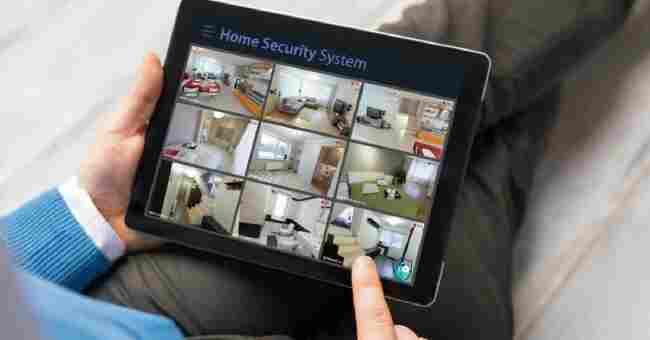Table of Contents
Have you ever wondered how to delete footage from security camera system? Yes, as homeowner sometimes it is necessary thing to do.
Last month, I discovered some sensitive footage was still stored on my old security cameras.
I panicked, realizing my lack of deletion put privacy at risk. After digging into the confusing camera software, I finally figured out how to permanently erase the videos.
Now, I consistently delete unneeded footage to take control of my data.
In this comprehensive guide, I’ll walk you through the entire process of finding and permanently erasing video files from your camera system.
You’ll learn how to:
- Prepare for deletion by backing up important footage
- Locate where your video files are stored
- Select the right method to delete files
- Permanently erase footage from all locations
- Confirm deletion was successful
- Set up footage lifecycle management
By the end of this guide, you’ll have the confidence to delete any security camera footage while avoiding common mistakes. Let’s dive in!
Why You May Need to Delete Security Camera Footage
Before we get into the step-by-step instructions, it helps to understand why you might need to delete footage from your security cameras in the first place.
Here are some of the top reasons:
- Free Up Storage Space
- Protect Privacy
- Comply with Regulations
Free Up Storage Space
Security cameras generate a massive amount of data. It’s not uncommon for high-definition camera systems to produce multiple terabytes of footage every week. All this data fills up hard drives very quickly.
Deleting old and unneeded footage is the best way to free up storage space on NVRs, SD cards, and other camera storage devices.
This ensures you don’t run out of capacity to record new footage.
Protect Privacy
Raw security camera footage often contains private interactions and information.
You may want to delete this sensitive footage to uphold privacy for your customers or employees.
Deleting footage also ensures video files don’t fall into the wrong hands if your security system is ever breached.
Comply with Regulations
Certain industries and jurisdictions have data retention regulations that limit how long you can store security camera footage.
For example, casinos may only be allowed to retain videos for 14 days under gaming commission rules.
Regularly erasing old footage ensures you remain compliant and avoid hefty fines or sanctions.
Back Up Important Footage Before Deleting
The first step before mass deleting footage is to back up any videos you want to keep.
For example, you may need to retain footage related to:
- Incidents or accidents for insurance claims
- Ongoing investigations
- Suspicious activity and crimes
- Customer disputes and complaints
To back up, you have two options:
- Copy files to another storage device like an external hard drive or NAS.
- Upload videos to cloud storage like Dropbox or your camera manufacturer’s cloud service.
This protects important footage that may become permanently inaccessible once deleted from your primary storage.
Confirm Deletion Policies with Stakeholders
Next, confirm the security camera footage deletion policies with relevant stakeholders such as:
- Business owners – Understand their data retention needs and preferences.
- Compliance officers – Ensure deletion aligns with policies and regulations.
- Legal counsel – Get guidance on managing potential evidence.
- IT and security teams – Coordinate with admins that oversee systems.
- Investigators – Check if active investigations require retaining footage.
Having a deletion policy that key people are aligned on makes the process smoother.
Notify Relevant Parties of Planned Deletion
Before you start permanently erasing videos, notify any teams or people who may be impacted, such as:
- Security staff – Let guards know footage is being removed so they aren’t surprised.
- Investigators – Confirm they have gathered any needed footage already.
- Employees – Communicate that old footage containing them will be erased.
This gives them a heads up in case deletion affects their work or privacy.
Gather Necessary Deletion Credentials
Finally, gather any login and access credentials needed to actually delete footage from your cameras and storage systems. This may include:
- Camera system passwords – For built-in deletion options in the camera interface.
- NVR/DVR access – To manually delete files from network video recorders.
- Cloud storage logins – For deleting footage stored remotely in the cloud.
- Admin accounts – For deleting at an operating system or database level.
Having these handy will ensure you can efficiently access each system and delete footage.
How To Delete Footage From Security Camera: 12 Simple Steps
- Step 1: Identifying Where Your Camera Footage Is Stored
- Step 2: Accessing Camera Storage Devices and Accounts
- Step 3: Navigating Folder Structures to Find Video Files
- Step 4: Searching Footage by Date, Time, Camera, and More
- Step 5: Using Your Camera Interface’s Deletion Settings
- Step 6: Manually Deleting Files from Local Storage Devices
- Step 7: Erasing Files Stored in the Cloud
- Step 8: Using Deletion Apps and Software
- Step 9: Permanently and Securely Erasing Footage
- Step 10: Disabling File Recovery and Emptying the Recycle Bin
- Step 11: Removing Videos from All Locations
- Step 12: Checking Folders to Confirm Deletion
Identifying Where Your Camera Footage Is Stored
Security camera systems store video footage in a few common locations:
- Local storage – SD cards inside cameras or hard drives on NVRs/DVRs
- Cloud storage – Hosted storage like Dropbox or camera manufacturer cloud
- Physical media – Tapes or external hard drives used for archiving
Start by identifying which storage devices, cloud services, and media you use for each camera. This determines how and where you’ll need to delete footage.
Consult documentation, check settings in your camera interface, or inspect the devices themselves to map out your storage ecosystem.
Knowing the storage location for each camera’s footage avoids issues like trying to delete cloud videos locally.
Accessing Camera Storage Devices and Accounts
Once you know where footage is kept, the next step is accessing those storage systems.
For local devices like NVR drives, this may involve:
- Locating recorders in your physical premises
- Booting up the system
- Logging into the device’s interface or OS
For cloud accounts, access will require:
- Looking up cloud storage provider and account details
- Navigating to the login page
- Entering your credentials
Having hands-on access to each storage system allows you to then navigate, search for, and delete footage files.
Navigating Folder Structures to Find Video Files
Now it’s time to hunt down the actual video files.
On local NVR/DVR drives, footage is usually stored in a folder structure like:
/Recordings
/Camera1
/2022
/10_October
/15_20221015
- VideoFile1.mp4
- VideoFile2.mp4
/Camera2
/Camera3Cloud storage organizes videos in a similar way. You may need to navigate through:
- Top level camera folders
- Yearly folders
- Monthly or daily folders
- Finally, individual video files
Spend some time orienting yourself and traversing the folder structure on each device to understand how your footage is organized.
This navigation allows you to zone in on particular dates, cameras, or types of videos you want to delete.
Searching Footage by Date, Time, Camera, and More
If you have a large archive of security camera footage, trying to manually locate specific files can be tedious or impossible.
Fortunately, most NVRs, cloud services, and operating systems allow you to search for videos using parameters like:
- Date and time range
- Camera name/number
- Custom metadata like case numbers
- Video type e.g. motion events
The search functionality will turn up footage matching your criteria, making it easy to delete the desired videos.
For example, you may search for all footage from Camera 3 during September 2022 to clear out that month’s recordings.
Using Your Camera Interface’s Deletion Settings
Now that you’ve found the videos you want to delete, it’s time to actually erase them.
One of the easiest methods is using built-in deletion options in your camera system’s interface. Most cameras, NVRs, and VMS platforms provide settings like:
- Automatic loop recording – Automatically overwrite oldest footage once storage fills up.
- Retention periods – Delete footage older than set timeframe like 90 days.
- Manual deletion – Select videos to permanently erase on demand.
Simply navigating to the correct menu, selecting your chosen videos, and clicking delete or format is all it takes.
Just be cautious of also deleting important footage accidentally.
Manually Deleting Files from Local Storage Devices
Alternatively, you can connect to local storage drives like NVR hard disks and manually delete footage by:
- Opening your file explorer or storage manager on the device.
- Navigating to video files (see earlier section).
- Selecting the files/folders to delete.
- Right clicking and choosing Delete (or equivalent).
- Confirming deletion if prompted.
This bypasses any limitations of your camera interface and provides raw access for bulk deleting large amounts of footage.
Be very careful to only select unneeded footage for deletion this way.
Erasing Files Stored in the Cloud
For videos saved to cloud storage like Dropbox or your camera manufacturer’s cloud, use the platform’s file management features to remove footage.
Common ways to delete cloud videos:
- Check files/folders and click a Delete button.
- Right click files and choose Delete from menu.
- Drag and drop videos into trash folder.
- Select all footage from a timeframe and click Delete.
Cloud platforms make it easy to mass delete many files at once with just a few clicks.
Using Deletion Apps and Software
Third party deletion apps and software provide another option if your camera or cloud platforms don’t support bulk deleting older footage easily.
These tools can search devices and cloud storage to wipe video files based on criteria like age or camera. Some also permanently erase files by overwriting old data.
Do research to pick trusted and reputable deletion apps that integrate with your specific camera system and storage.
Permanently and Securely Erasing Footage
When you delete files the traditional way, the data isn’t actually removed fully. The files are simply marked for overwrite by new data eventually.
But until they get overwritten, deleted files can be recovered, putting your erased camera footage at risk.
To prevent this, you need to permanently and securely erase files using data deletion methods like:
- Data overwriting – Overwrite footage files with random 1s and 0s multiple times.
- Degaussing – Magnetically erase footage stored on tape media.
- Physical destruction – Physically destroy drives and devices storing video.
This makes recovering deleted footage impossible or infeasible. Just be absolutely sure you want videos gone for good!
Disabling File Recovery and Emptying the Recycle Bin
Most operating systems like Windows have file recovery features that allow retrieving deleted data from a special recycle bin folder.
To prevent recovering erased security camera footage this way:
- Disable file recovery settings for your camera’s storage drives or cloud accounts.
- Empty the recycle bin immediately after deleting videos.
- Overwrite free disk space after emptying the recycle bin.
These precautions block any chances of recovering your deleted footage from the recycle bin.
Removing Videos from All Locations
A common mistake is accidentally leaving copies of deleted footage behind in other locations.
Be thorough and check that you remove videos from:
- Both local NVR/DVR drives and any cloud accounts
- Redundant RAID drive copies
- External hard drives used for archiving
- Any backups of your systems
Leaving recordings sitting in just one location leaves them vulnerable to recovery.
Checking Folders to Confirm Deletion
Once you’ve erased footage, do a spot check to confirm the videos are actually gone for good by:
- Navigating to the folder locations where the deleted files were stored.
- Sorting folders by recent date to easily see latest files present.
- Conducting searches for the deleted video dates, times, and cameras.
- Scanning carefully for any traces of the erased footage.
Verifying the raw files have been removed ensures your deletion process succeeded.
Reviewing Camera Footage History
In addition to checking folders manually, most security camera systems have a playback feature that shows recorded event history with timestamps.
Review the historical playback audit trail and confirm that:
- Deleted footage dates/times no longer appear.
- There are recording gaps where deleted videos used to be.
- Playback seeking around deleted times returns no video.
This confirms deletion eliminated footage evidence from the system.
Testing File Recovery Attempts
Another way to check for successful deletion is trying to recover erased footage.
Attempt to restore deleted videos using:
- Camera interface playback controls.
- Operating system file recovery.
- Data recovery software.
- Manual scans of drive free space.
If you come up empty handed, it means your deletion was truly permanent.
Celebrate deleting the footage beyond recovery!
Monitoring Storage Usage
With all your unnecessary security camera footage deleted, keep an eye on storage capacity to make sure it stays under control.
Periodically check:
- Remaining hard drive space on NVRs and local devices.
- Cloud storage usage and monthly costs.
- Hours of footage capacity at current quality settings.
This allows you to intercept any capacity issues before they become critical.
Now let’s talk about setting up ongoing video footage lifecycle management.
Automatically Deleting Old Footage with Retention Settings
Manually deleting footage gets tedious quick. Instead, it’s better to use your camera platform’s automated retention settings.
Features like retention periods let you specify rules to automatically delete footage older than a set timeframe, like:
- Delete > 30 days old
- Delete > 90 days old
- Delete > 1 year old
This ensures footage is deleted on schedule per your policy, saving you tons of manual effort.
Just be sure retention aligns with your legal, compliance, and business requirements.
Archiving Important Footage Offline
In some cases, you may need to preserve footage long term instead of deleting it.
Archiving involves moving a copy of important footage offline for long-term storage.
Archive options include:
- External hard drives
- Tapes
- DVDs/Blu-rays
- Cloud archival storage
This shifts the data out of your primary storage to make room for new recordings.
Restricting User Permissions
To avoid important camera footage getting deleted prematurely, tighten up user permissions.
Options like:
- Removing casual users’ delete privileges
- Granting delete rights only to specific admin roles
- Requiring multi-factor authentication to delete
This minimizes risk of unauthorized or accidental permanent deletion.
Complying with Data Protection and Retention Regulations
In regulated industries, make sure your footage deletion aligns with:
- Data protection laws
- Privacy regulations
- Data retention requirements
- Surveillance oversight rules
Regularly consult your compliance team and legal counsel to stay on top of changing regulations.
FAQs
Do Home Security Cameras Delete Footage?
Most home security cameras and systems do automatically delete older recorded footage after a set period of time, usually anywhere from 24 hours up to 30 days. This helps manage storage capacity on local drives or memory cards by deleting older recordings that are less likely to be needed.
However, many cameras also provide the option to manually delete specific clips or time periods. This allows you to permanently erase sensitive videos or free up additional capacity when needed. Before manually deleting, be sure to download and back up any important footage you want to keep long-term.
How Long Does It Take For Security Camera Footage To Delete?
When you manually delete footage from a security camera system, it should only take seconds or minutes for the files to be removed, depending on the amount of video being erased.
However, most systems don’t permanently delete data right away. Instead, they simply mark files to be overwritten by new recordings eventually. This keeps the deletion process quick, but leaves an opportunity for deleted footage to be recovered.
To prevent any chance of recovery, use data erasure methods like formatting drives or using deletion software. This replaces footage with random data to ensure it’s gone for good. But the process can take much longer, from 30 minutes up to hours depending on the amount of video being overwritten.
How Long Does Footage Stay On CCTV Camera?
There is no one set time for how long CCTV camera footage is stored before being deleted automatically. Retention periods vary based on factors like:
- Storage capacity – Less capacity means deleting sooner.
- Video quality – Higher resolution takes up more space.
- Motion events – Constant activity generates more data.
- Importance – Critical cameras may retain longer.
- Regulations – Some industries require minimum retention.
Home CCTV systems typically store anywhere from 24 hours up to a month of footage, while commercial systems retain recordings for weeks or months. Confirm the exact retention policy with your CCTV provider or check camera management settings.
Can Someone See My Security Camera Footage?
In most cases, no – your security camera footage should not be viewable to anyone outside your household or organization, as systems are designed to restrict access. Only individuals granted permissions, like family members or employees, should be able to view live or recorded video from your cameras.
However, unsecured systems are still vulnerable in some situations:
- Default/easy passwords leave access open.
- Outdoor cameras can be physically tampered with.
- Hackers can access devices over the internet if not updated.
- Service providers may have high-level administrative rights.
Following cybersecurity best practices minimizes chances of someone maliciously accessing camera footage.
Does CCTV Record When There Is No Electricity?
No, CCTV security cameras are unable to record footage without electricity. Running out of battery or losing power from an outage will leave cameras inactive and unable to capture video until power is restored.
However, many CCTV systems have backup power options to keep recording during electricity loss:
- Battery or UPS backup runs cameras temporarily.
- Backup generators can run systems for hours or days if fueled.
- Solar panels can provide emergency outdoor power.
Having redundancy keeps critical CCTV systems operational even during prolonged power failures.
Does CCTV Camera Record Voice?
By default, most CCTV security cameras only record visual video footage and do not include audio or voice recording capabilities. However, some camera systems do offer models with built-in microphones to enable audio recording if desired, like:
- IP cameras – Can record audio when enabled.
- Integration with intercom systems – Links doorbell footage with sound.
- Hidden spy cameras – Illegally bug rooms with video and audio.
Check your CCTV cameras for any microphone inputs to determine if audio recording is possible, and disable if preferred. Signage should also indicate if audio recording is happening in public places.
Do Security Cameras Overwrite Footage?
Yes, the majority of security camera systems overwrite the oldest recorded footage automatically once the storage capacity fills up. This loop recording process uses the limited available space more efficiently by deleting non-essential older videos to make room for new current recordings.
Overwrite times range from 24 hours up to 30+ days on most consumer and commercial camera systems. High-priority cameras may disable overwriting to retain footage longer.
Backing up important videos before they get overwritten is recommended. And disabling overwrite protects footage needed for legal reasons.
Is Security Footage Kept Forever?
No, retaining security camera footage forever is very rare, as the storage demands make it infeasible for almost all organizations. The only exceptions are extremely high-profile systems requiring permanent archival, like casinos or nuclear facilities.
Most camera systems automatically delete older footage through loop recording, overwriting the oldest videos after anywhere from 24 hours up to 30 days in typical cases.
Long-term archiving of important footage is selectively done, transferring critical video to offline media. But keeping even a few weeks or months of high-resolution footage requires massive data storage capacity.
Conclusion on Deleting Camera Footage
And there you have it – a start to finish guide on how to delete footage from security cameras!
Here are some key tips to remember:
- Know where your footage is stored before deleting.
- Back up important videos first.
- Use built-in deletion functions when possible.
- Permanently erase files and prevent recovery.
- Automate retention settings to delete old footage automatically.
Deleting footage may take some trial and error to get right. But properly managing your video data is crucial for both security and privacy.
Now get out there and start deleting unnecessary security camera footage! Just be cautious not to delete any important evidence or recordings.