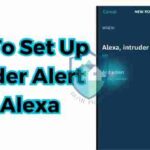How to arm and disarm simplisafe home security system? Having an unreliable or overly complex system can leave your family and home vulnerable.
As a busy parent, I struggled for months wrangling false alarms and fumbling through multi-step arming sequences whenever the kids made us late.
Ultimately I needed a simple system to protect my chaotic household both when occupied or away.
After researching DIY home security reviews, I discovered SimpliSafe – an elegantly designed wireless system with flexibility between various control methods perfect for my family’s needs.
So I decided to write up this complete beginner’s guide to help others learn how to properly operate their SimpliSafe systems.
Whether you just set up your new system and want to learn the basics or you’re looking for some troubleshooting tips, I’ve got you covered.
In this guide, you’ll learn:
- What arming and disarming is
- How to arm and disarm your SimpliSafe system using different methods
- What the different system modes mean
- Some best practices around arming and disarming
- What to do if you have some issues with your system
- Cool accessories and upgrades to enhance your SimpliSafe security
And much more! Let’s dive in.
What Does “Arming and Disarming” Mean?
Let’s start with the basics, shall we?
When you first signed up with SimpliSafe, they probably installed a bunch of different devices around your home like motion sensors, entry sensors, smoke detectors, etc.
These devices are designed to detect dangers in your home like an intruder, fire, or carbon monoxide.
Together, all of those individual devices create a larger home security system – your SimpliSafe system.
Arming your SimpliSafe system essentially means turning it “on” by activating all of the sensors so they can do their jobs detecting threats around your home.
Disarming means turning your system “off” by deactivating the sensors. You would disarm your system when you get home after work so you don’t set off the alarm when you walk in the house!
So in simpler terms:
- Arming = Activating sensors
- Disarming = Deactivating sensors
The specific method you use to arm or disarm depends on the type of SimpliSafe equipment you have. More on that soon!
First, let’s go over the basics of SimpliSafe’s modes and take a peek behind the scenes at how your alarm communicates threats.
Understanding SimpliSafe’s Security Modes and Alert System
SimpliSafe has three primary security modes that allow you to customize exactly which sensors are active to detect threats in your home.
Off Mode {Off}
When your SimpliSafe system is completely disarmed in “Off Mode,” none of the sensors are active. Your home is essentially vulnerability central.
Use Off Mode only when you’re physically inside the home and don’t need security precautions.
For example, you probably use Off Mode overnight while your family is sleeping or during the day when people are home.
No sensors active = higher risk but no annoying false alarms
Home Mode {Home}
Home Mode arms most of your sensors – doors, windows, smoke, water leak, etc. – but leaves motion sensors inactive.
This mode gives you security protection for external threats but allows your family to move freely throughout the home without setting off alarms.
External + environmental sensors active but no motion sensors = moderate protection with low annoyance
Home Mode is great for times when you’re sleeping or hanging out at home. You get some protection but your kids can still grab some midnight water or you can sneak down and grab leftovers without issue.
Away Mode {Away}
Finally, Away Mode arms ALL your sensors completely, including motion detection.
This mode transforms your home into a fortified bunker by activating full system protection. Any motion by an intruder (or your forgetful spouse) will trigger the alarm.
All sensors active = maximum security protection for when home is empty
Away Mode is best used, as you may have guessed, when you leave the house for extended periods of time with nobody home.
For example, Away Mode gives you 24/7 protection when you’re at work, on vacation, or out running errands around town.
So in summary:
- Off = No sensors active
- Home = Some sensors active
- Away = All sensors active
Easy enough so far, right?
Now let’s talk about what happens when a sensor actually detects a threat while your system is armed and how the base station alerts you of the danger.
How the SimpliSafe Base Station Alerts You of Threats

All those individual entry sensors, motion detectors, smoke alarms, etc around your home connect back to SimpliSafe’s main hub – the Base Station.
The Base Station essentially monitors signals from all the devices and determines whether to trigger an alarm.
SimpliSafe can send sensor activity alerts to the Base Station a few different ways:
- Noise alerts – base emits loud siren noise
- Visual alerts – base lights flash
- Push notifications – alerts sent to your SimpliSafe mobile app
- Text alerts – text messages sent to your phone
- Email alerts – emails sent to your inbox
The type of alerts you receive depends on a few factors:
- If you pay for professional monitoring, the Base Station always contacts SimpliSafe’s monitoring center in an emergency.
- Self monitoring plan relies solely on app, text, and email notifications.
- Your alert preferences in the SimpliSafe app settings determine whether you get text, app notifications, etc.
We’ll dive into more specifics later regarding alarm communications.
The key takeaway for now is that the Base Station receives signals from all your home’s sensors and triggers various types of alarms to let you know danger was detected.
Next, let’s walk through how to actually arm and disarm your system to activate the layers of security protection we just discussed.
How To Arm And Disarm SimpliSafe: An Overview of Methods
SimpliSafe makes it super simple to arm and disarm your system. There are a few different methods you can use depending on which SimpliSafe hardware you have:
- Keypad
- Keychain remote
- SimpliSafe mobile app
- Voice assistant
I’ll provide specific step-by-step instructions for each method in the next sections, but first, a quick overview so you know what to expect:
Arming and Disarming With the Keypad
The SimpliSafe keypad is the main manual controller that sits on your wall near an entry door, kind of like a classic alarm system.
To arm the system with the keypad, you simply type in your PIN code and press the button for either Home or Away Mode depending on if you’re leaving or staying.
Disarming works the same way – enter your PIN followed by the “Off” button.
Pro tip: Your keypad makes loud beeping noises as you press buttons to help guide the arming process.
Arming and Disarming With the Keychain Remote
In addition to the main keypad, SimpliSafe also provides a slim little keychain remote that allows you to easily arm and disarm as you enter or exit your home.
The remote has one button each for Off, Home, and Away. Just press the button matching the mode you want to activate.
For example, press the Away button as you lock the door when leaving for work. The green LED light indicates the system is armed.
Then when you get home, you can conveniently disarm by pressing Off on the remote instead of running to the keypad. Pretty handy!
Pro tip: Make sure to change the remote’s battery annually so it doesn’t die at an inopportune time!
Arming and Disarming With SimpliSafe Mobile App
The SimpliSafe app allows you to fully control your system from anywhere using your smartphone or tablet.
The app provides buttons for each mode just like the physical keypad. Open the app, enter your PIN code, and press Off, Home, or Away depending on your needs.
The SimpliSafe app also allows you to customize notifications, check system status, activate other smart home devices, and more.
I’ll dive into the app in more detail later in this guide.
Arming and Disarming With Voice Assistant
If you have a voice assistant device like Amazon Alexa or Google Assistant, you can connect it to SimpliSafe and arm or disarm through handy voice commands.
For example, say “Hey Alexa, arm my SimpliSafe system Away.”
The main downside to voice commands is the lack of system passcodes so anyone nearby can arm or disarm your devices.
I find voice disarming super convenient when I have hands full of groceries so I don’t have to drop bags and fumble with keys and buttons.
But for arming when leaving home, I stick to the keypad or app so my codes add some access protection.
Alrighty, now that you know what to expect with each method, let’s walk through the specific step-by-step processes for arming and disarming your system properly.
How to Arm Your SimpliSafe System
Let’s start with instructions for arming your system for both Home and Away Modes using the different methods.
I recommend practicing the arming process a few times when you’re home in Off Mode first.
It takes some repetition to get comfortable with the specific button sequences depending on the controller you use.
Arming SimpliSafe Using the Keypad In 5 Steps
The traditional keypad mounted on your wall is generally the most straightforward way to arm your system.
Here is the basic process:
- Walk up to the keypad on your wall near an entry door.
- Type in your 4-digit PIN code on the keypad.The keypad will beep with each button press.
- Press the “Home” button to arm in Home Mode if you’re staying in your house.The keypad will announce “System Armed Home” and beep a few times when armed.
- Or press the “Away” button if nobody will be home for extended periods of time.The keypad will confirm “System Armed Away” followed by a series of beeps.
- The keypad will now display a countdown with beeping letting you know how many seconds until the system is fully armed. This is your exit delay time to leave and close the door before the sensors activate.
That’s the basic process to arm your system with the keypad controller! Nice and easy.
A few key things to note:
- Make sure to type your Master PIN code slowly and accurately. Incorrect codes trigger tamper alarms.
- If you hear a steady alarm tone while arming, that indicates one or more sensors are currently “faulted” meaning a door is ajar or similar. Fix the issue before arming to ensure full protection.
- Remember – Home Mode when staying, Away Mode when leaving the house for a while.
- The exit delay countdown gives you time to finish arming, leave the house, and lock up without rushing. More details on configuring proper exit delays coming up later.
Alright, let’s move on to arming with the other methods!
Arming SimpliSafe Using the Keychain Remote
The keychain remote allows you to easily arm your system as you’re heading out the door without marching to the wall-mounted keypad.
Here is the basic process to arm with the SimpliSafe keychain remote:
- With your keychain remote in hand, press and hold either:
- The “Home” button to arm in Home ModeOR
- The “Away” button to arm in Away Mode
- Hold the button down for 2 seconds until the remote’s green LED light flashes.
- The system will now be fully armed in either Home or Away Mode depending on which button you pressed.
Easy as pie!
As you can see, the keychain remote simplifies the arming process since there’s no PIN code to enter.
However, that does mean your system can be armed or disarmed by anyone nearby with your remote.
If you have kids or others in your home, I recommend using a PIN code with the wall-mounted keypad for arming and restricting remote access to trusted individuals.
You can also reduce risk by customizing System Settings like entry delays. More details on adjusting those settings later.
Alright, ready to move to mobile? Let’s arm with the SimpliSafe app next!
Arming SimpliSafe Using the Mobile App
The SimpliSafe mobile app on your smartphone or tablet offers the ultimate convenience for controlling your home security system remotely.
Here is the basic process to arm your system using the SimpliSafe app:
- Launch the app on your smartphone or tablet.
- Enter your 4-digit Master PIN code on the app login screen.
- Once logged in, tap the mode button for either:
- “Home” to arm in Home Mode
- “Away” to arm in Away Mode
- The system will display an on-screen countdown indicating the remaining seconds until the system is fully armed in your selected mode and the sensors activate.
And that’s the basic process for using the SimpliSafe mobile app to arm your home security!
The SimpliSafe app makes it incredibly easy to monitor system status and arm/disarm your home remotely when life has you on-the-go!
Pro tip: Enable fingerprint or face recognition within your phone’s settings for fast and secure app login without typing codes.
Alrighty, last up – let’s arm your SimpliSafe system with handy voice commands!
Arming SimpliSafe Using Alexa or Google Assistant
If you have a voice assistant device like an Amazon Echo or Google Nest, you can easily arm your SimpliSafe system hands-free using convenient voice commands.
Here are examples of the voice commands for both assistants:
Arming SimpliSafe with Amazon Alexa
You: “Alexa, arm my SimpliSafe Home.”
Alexa: “Arming SimpliSafe Home Mode.”
You: “Alexa, arm SimpliSafe Away.”
Alexa: “Arming SimpliSafe Away Mode.”
Arming SimpliSafe with Google Assistant
You: “OK Google, arm SimpliSafe Home.”
Google: “Arming SimpliSafe Home Mode.”
You: “OK Google, arm my SimpliSafe Away.”
Google: “Arming SimpliSafe Away Mode.”
The main downside with voice control is the lack of Master PIN protection before arming. But voice commands offer wonderful convenience for times your hands are full!
Alrighty, now that you know how to properly arm your system using the different methods, let’s get into disarming your sensors when arriving back home.
How to Disarm Your SimpliSafe System
Disarming your system when you get home prevents embarrassing accidental alarms and also signals to SimpliSafe your house is occupied once again if on a monitoring plan.
Luckily, the process for disarming mirrors the simplicity of arming:
Disarming SimpliSafe Using the Keypad
- Walk up to the keypad mounted on your wall near the entry door.
- Type in your 4-digit Master PIN code.
- Press the “Off” button to disarm the system.
- The keypad will announce “System Disarmed” along with some beeping to confirm the system is now deactivated and the sensors disabled.
Disarming SimpliSafe Using the Keychain Remote
- With remote in hand as you enter your house, simply press the “Off” button to disarm the system.
- The little green LED will flash confirming disarming.
Disarming SimpliSafe Using the Mobile App
- Launch the SimpliSafe app on your phone.
- Enter your 4-digit Master PIN code.
- Tap the “Off” button to disarm the system.
Disarming SimpliSafe Using Voice Assistant
You: “Alexa/OK Google, disarm SimpliSafe.”
Your voice assistant will reply confirming that the system is now disarmed.
And that sums up the basic process of disarming your system regardless of which interface device you prefer to use!
Next, let’s dive into some best practices around properly arming and disarming your SimpliSafe system on a daily basis.
Best Practices For Daily Arming and Disarming
Here are my best tips for integrating flawless SimpliSafe sensor arming and disarming into your regular daily home exiting and entry routines:
Stick To A Routine
Get in the habit of always arming your system to the appropriate mode each and every time the house will be vacant.
The consistency ensures your home remains protected in the vulnerable times between your daily outings.
For example, make it your routine to hit the “Away” button on the wall keypad just before walking out the door each weekday morning for work.
And always remember to disarm immediately upon returning home so you don’t accidentally trip the alarm bringing in groceries!
Pay Attention to Countdown Timers and Alerts
When arming and disarming your system, the keypads and mobile app have audible countdown timers indicating how many seconds remain until the system is fully armed (or disarmed).
- The exit delay countdown gives you time to finish arming the system and exit.
- The entry delay gives you buffer time to disarm the system when entering
Pay attention to these countdowns so you don’t accidentally trip alarms! The keypad also warns if any sensors are currently “faulted” (aka a door is still ajar) before arming.
Utilize All Access Methods
Taking advantage of all the different SimpliSafe access points – keypad, app, remote, and voice – provides flexibility for arming/disarming based on your unique situation.
For example, you can:
- Quickly tap the remote fob when your hands are full lugging in groceries
- Use voice commands when wrangling kids out the door
- Leverage the app if away from home and realize you forgot to arm the system
Explore which methods you prefer for daily usage. Multi-mode access enhances convenience and control!
Adjust Entry/Exit Delay Times
Customize the countdown duration before systems arm or sensors activate:
- Exit delays – Increase from 30sec default to 1min to provide time to finish arming, firmly close all doors, and exit the home without an alert sounding. Helpful if you have a large house!
- Entry delays – Bump from 30sec default to 45sec to give you time to walk to keypad and disarm when returning home with hands full. Avoid alerts when reentering.
Adjust delays in the System Settings section of the SimpliSafe app.
What To Do If You Trigger An Accidental Alarm
Despite your best intentions, you may occasionally experience an accidental alarm trigger if you forget to disarm quickly enough returning home or a strong wind blows a door open.
If this happens:
- Silence the disruptive siren by quickly disarming the system via whichever method is most convenient
- If on a monitoring plan, call SimpliSafe’s 24/7 monitoring team immediately at 1-800-SimpliSafe to alert them of the false alarm
- If police have already been dispatched, meet them outside your home to explain the error
- Adjust settings like entry delays to minimize false alarms in the future
Accidental alarms happen to even the most diligent SimpliSafe users occasionally. Roll with the punches and take preventative measures!
Okay, I think that about covers my best recommendations for properly integrating daily arming and disarming into your lifestyle to maximize security protection.
Let’s switch gears and walk through some troubleshooting tips for common SimpliSafe problems next.
Troubleshooting Common SimpliSafe Issues
While SimpliSafe systems are generally reliable, you may encounter an occasional hiccup with false alarms, error messages, or hardware issues.
Let’s review some troubleshooting tips for the most common annoyances:
Issue: False alarms are repeatedly triggering, disrupting your peace
Fixes:
- Ensure motion sensors aren’t pointed at ceiling fans, hanging plants, or fluttering curtains
- Keep pets away from low mounted sensors
- Adjust sensitivity levels in the SimpliSafe app > Settings > Sensors
- Clean sensors to ensure lenses aren’t blocked by dust, dirt
- Verify sufficient sensor battery charges
Issue: You receive mobile alerts for events with no cause identified
Fixes:
- Check SimpliSafe app for notifications detailing the sensor issue
- Look for “sensor clear” messages confirming the alarm condition no longer exists
- Toggle notifications off/on for the problematic sensor
- Clean problematic sensor lens
- Call SimpliSafe support for further sensor diagnostic help
Issue: Keypad is unresponsive when pressing buttons
Fixes:
- Wipe keypad exterior to remove grime
- Ensure keypad has fresh batteries
- Reset keypad by locating small pinhole and pressing reset button for 10 seconds
- Call SimpliSafe to send replacement keypad if hardware failure
Issue: App trouble connecting and controlling SimpliSafe system
Fixes:
- Force quit and restart the SimpliSafe app
- Update to the latest SimpliSafe app version
- Power off/on phone and router for fresh connection
- Ensure phone OS and SimpliSafe Base Station have latest firmware
- Replace Base Station backup battery
- Call SimpliSafe support for further connectivity troubleshooting walkthrough
I hope these troubleshooting tips help you tackle a few of the most common SimpliSafe annoyances!
Reaching out to customer support is always a wise next step if you continue battling any technical issues. The SimpliSafe team is wonderful helping diagnose problems.
Okay, moving along to more positive topics! Let’s explore some of my favorite upgraded packages and accessories for enhancing SimpliSafe protection next.
Upgrading Your SimpliSafe System
One of the great things about SimpliSafe is the ability to customize your system’s monitoring response, automation, and functionality over time as your budget and needs evolve.
Let’s look at two of my top recommended upgrades:
24/7 Professional Monitoring
SimpliSafe’s Professional Monitoring service instantly alerts a support team if your alarm activates who can facilitate emergency dispatch if needed.
The monitoring center receives home activity alerts from the Base Station whenever sensors are triggered while armed.
Agents will then attempt to contact you to confirm whether the alarm is real or false.
If you confirm an emergency, SimpliSafe advisors can expedite police, fire department, or ambulance response by providing home details from your account info.
And even if you accidentally trip the alarm, notifying the team minimizes disruption so police don’t arrive unless the threat is verified.
Professional Monitoring services start at only $15/month while delivering essential peace of mind during life’s busyness.
Smart Home Integrations
Connecting your SimpliSafe system to other smart home devices enhances home automation and security. Integrations allow you to:
- Control lights from the SimpliSafe app – Enable one-tap lights activation as you’re arming Away Mode when leaving or disarming when arriving home in dark hours.
- Trigger cameras on alarm events – Instantly capture unauthorized activity clips to share with police if any home intrusions.
- Automate climate adjustments – Integration with smart thermostats allows temperature regulation based on SimpliSafe system status. For example, set eco temps when Away armed status indicates nobody home.
Popular connected brands include Philips Hue lights, Nest thermostats, Ring cameras, August locks, and Google Assistant.
Explore the “Works with SimpliSafe” section on SimpliSafe’s website to discover all compatible smart home products!
Alright, let’s wrap up with my final thoughts on SimpliSafe as an excellent home protection solution.
FAQs
How Do I Arm My Simplisafe From My Phone?
Arming your SimpliSafe system from your phone is super easy with the SimpliSafe mobile app.
Just download the app from the App Store or Google Play Store. When you open the app, there are clearly labeled buttons for “Home” and “Away” arming modes.
Tap the desired mode, enter your 4-digit PIN code when prompted, and the system will start the arming countdown.
The app also sends notifications confirming when the system is fully armed.
So in review:
- Download SimpliSafe mobile app
- Open app and tap Home or Away button
- Enter 4-digit PIN when prompted
- Receive confirmation when countdown complete
And that’s it! The SimpliSafe app makes controlling your home security simple even when away from the house.
Can You Arm Simplisafe Away From Home?
Absolutely! The SimpliSafe mobile app allows you to fully arm and disarm your home security system remotely from anywhere in the world.
As long as you have an internet connection on your phone, you can access and control your SimpliSafe system using the convenient app interface.
Before leaving home, I always open the app and tap my “Away” Home Security button to arm my system in Away Mode with full sensor protection until I return.
And the mobile app notifications confirming my system status give me peace of mind that my home remains protected even when I’m halfway around the globe!
Can You Turn Simplisafe On And Off?
Yes, SimpliSafe was designed for flexible daily usage allowing you to manually turn the system fully on and off as needed whenever you enter or leave your home.
Most users arm their Simplisafe home security system to “On” using either Home or Away modes when leaving the house to activate sensors for burglary protection.
And the system can be turned fully “Off” temporarily when returning home to avoid triggering false alarms from normal activity before arming again if leaving your home once more.
So in summary: Yes – SimpliSafe allows users to manually turn the alarm system to armed On (Home or Away modes) or disarmed Off states using keypads, mobile app, or voice assistants.
How Do I Deactivate Simplisafe When Moving?
If you’re permanently moving out of a home with an existing SimpliSafe system installed from the previous owner, you’ll want to fully deactivate the equipment from your SimpliSafe account so the new homeowners can activate a new system.
Here is the process to deactivate your SimpliSafe system when moving:
- Open SimpliSafe mobile app
- Tap the menu ≡ icon
- Choose Cancel Service
- Select option for Protecting a Different Home
- Confirm deactivation
If you have equipment to ship back to SimpliSafe, use the prepaid return labels provided in your base station box.
You should also receive an email confirmation once your service and equipment are fully deactivated with detailed next steps.
And just like that, you can hand off your SimpliSafe system to prepare the home for its new owners!
How Do I Arm My Simplisafe System In A Hurry?
We’ve all experienced the mad dash out the door to make a meeting on time or pick up the kids before the late bell.
When every second counts getting out of the house in a jiffy, what’s the fastest way to arm your SimpliSafe system while sprinting out the door?
Your handy keychain SimpliSafe remote allows you to speedily arm the system with the literal press of a single button as you exit the house.
Just click the “Away” button as you pass through the doorway and the system will start the 30 second countdown while you hustle to your car. Much faster than entering PIN codes!
So remember your trusty SimpliSafe keychain remote next time you’re in a mad dash out of your home for instant arming taps.
Can I Arm My Simplisafe System Without A Keypad?
Even if your SimpliSafe system wasn’t installed with the traditional wall-mounted keypad controller, you can absolutely still arm and disarm your home security system!
SimpliSafe offers their slim 3-button keychain remote fob as a convenient backup option for controlling your system within close proximity.
You can arm or disarm by simply pressing this remote’s Home, Away, and Off buttons once in wireless signal range instead of entering PIN codes on a keypad.
Additionally, the SimpliSafe mobile app allows you to fully access and control your home security system remotely from your smartphone or tablet, negating the need for a wall-mounted keypad!
What Happens If I Enter My Simplisafe Pin Incorrectly?
Entering an incorrect or invalid PIN code when attempting to access your SimpliSafe system will result in a series of loud beeping alarm tones.
After several failed PIN entry attempts, your system will trigger a localized tamper alarm alerting you and authorities that somebody unauthorized is trying to disarm your SimpliSafe equipment.
So double check to enter your PIN slowly and accurately whenever prompted by keypads or the mobile app to avoid disruptive tamper alarms!
How Do I Disarm My Simplisafe System If I Forgot My Pin?
Whoops, we’ve all had a “mommy brain” moment forgetting our SimpliSafe PIN amidst the chaos of wrangling kids out the door.
So what should you do if you need to disarm your blaring home security system but don’t remember your PIN code?
First, take a few deep breaths. Then open your SimpliSafe mobile app and tap “Forgot PIN?” link.
This resets your system’s PIN back to the default 1-2-3-4 code temporarily. Type the default PIN to disarm the system fully.
You can then create a new permanent PIN that’s easier to recall within the app’s Account settings. Enable fingerprint login as a backup method too.
What Is The Difference Between Simplisafe Home And Away Mode?
SimpliSafe’s two primary arming modes provide different layers of home protection customized based on if occupants are present inside or everyone leaves:
Home Mode: Designed for protection when people are present but sleeping/occupied inside the home.
Arms all external theft sensors on doors and windows while keeping motion sensors deactivated to avoid false motion alarms.
So Home Mode secures your perimeter while allowing freedom of interior movement.
Away Mode: Intended for full protection when homeowners are away for extended periods like workdays or vacations.
Away Mode activates ALL sensors including interior motion detectors so any unauthorized movement triggers alarms alerting you and response teams of a potential intruder breach. Basically fortifies your home until you return!
So in summary:
- Home Mode – Partial interior protection with occupants home
- Away Mode – Full perimeter + interior protection when vacant
Understanding the differences between SimpliSafe modes helps you choose the right setting customized exactly for your situation.
Conclusion
In closing, hopefully you now feel empowered configuring SimpliSafe system access methods, modes, and monitoring aligned to your family’s needs.
Always remember to customize control interfaces to your lifestyle; set Home versus Away modes based on occupancy status; explore monitoring/automation upgrades over time.
Most importantly, take advantage of SimpliSafe’s Sixty Day Money Back Guarantee ensuring this DIY system simplified protecting your precious family.
Please drop any final questions below – excited to connect more SimpliSafe homeowners with the knowledge used daily securing my little ones!