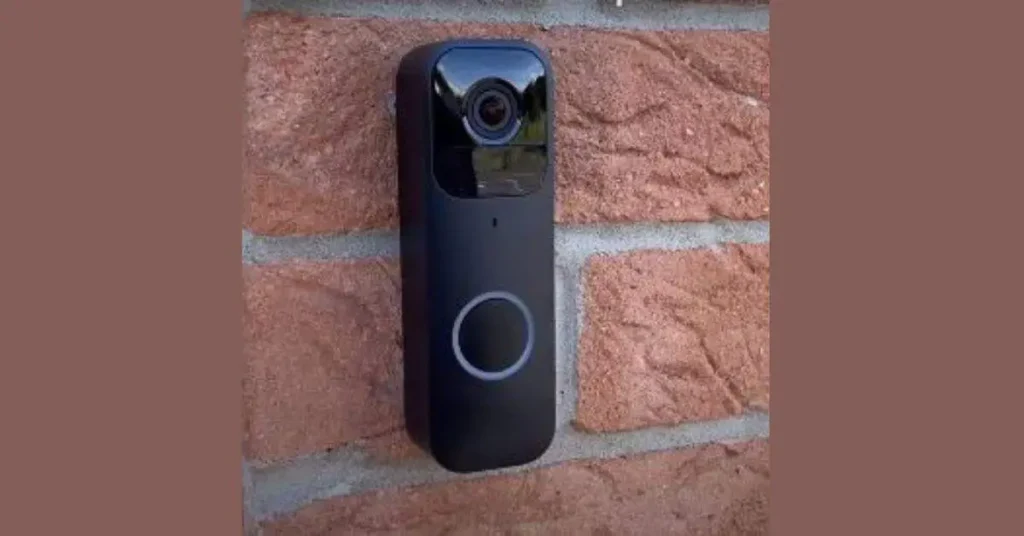Table of Contents
Did you wish to know what Blink Doorbell Home Assistant is? Yes, Blink Doorbell Home Assistant is the integration of a Blink doorbell with Home Assistant, a popular open-source home automation platform.
As a busy mom trying to juggle work and raising two kids, I desperately needed a better way to manage the chaos of our daily comings and goings.
My ‘aha’ moment came when I discovered Home Assistant – with it I could set up customized notifications for every ring of the Blink doorbell. No more missed packages or forgetting to lock the door!
In this post I’ll explain step-by-step how to integrate your Blink doorbell with Home Assistant, unlocking new home automation capabilities to simplify your life.
Come on.
Overview of Blink Doorbell Home Assistant
The smart home revolution has brought many new innovations for home security and automation.
Smart video doorbells are one of the most popular devices, providing HD video streaming, motion alerts, two-way audio and seamless connectivity.
Leading options like the Blink Video Doorbell combine wireless installation with long battery life, customizable motion zones, and integration with Alexa.
On the home automation front, platforms like Home Assistant allow users to integrate and control hundreds of smart devices from a single intuitive interface.
With robust automation options, Home Assistant can respond to events and triggers from connected devices to orchestrate customized actions and notifications.
Integrating devices like the Blink Doorbell with a whole-home controller like Home Assistant unlocks new possibilities for home security and automation.
Rather than relying solely on the native app and features, Blink can be triggered to record, notify occupants, and link with other devices when the doorbell detects motion or is pressed.
Some key benefits of connecting Blink with Home Assistant include:
- Enhanced Notifications – Highly customizable notifications can be set up based on doorbell events, with options like SMS, push notifications, or audio alerts.
- Smart Triggers – Doorbell presses or motion detection can trigger lights, cameras, locks and more for added security.
- Remote Access – View live doorbell footage and status from anywhere via Home Assistant.
- Voice Control – Connect with Google Assistant or Amazon Alexa for voice notifications and doorbell controls.
- Automations – Set up unique automations like flashing porch lights when the doorbell rings after dark.
With over 1500 compatible devices and powerful automation tools, Home Assistant is the perfect platform to integrate the Blink Video Doorbell and take your home security setup to the next level.
Getting Started with the Blink Doorbell
The Blink ecosystem includes a variety of indoor and outdoor cameras, a video doorbell, and the Blink Sync Module 2 hub for managing connectivity.
While standard Blink cameras can provide video doorbell functionality when strategically placed, their newest product is a dedicated Blink Video Doorbell model.
This battery-powered doorbell captures 1080p HD video with night vision, enhanced motion detection, and two-way audio.
Since it operates wirelessly, the Blink Video Doorbell can be easily installed on virtually any home without wiring or existing doorbell hardware required.
When paired with the Blink Sync Module, you’ll be able to view live streams, receive mobile alerts, and customize motion zones.
With a promising 2 year battery life, long range WiFi capabilities, and weather resistant design, the Blink Video Doorbell is built for versatile outdoor use.
For integrating with Home Assistant, the following Blink models are recommended:
- Blink Video Doorbell – The standalone battery-powered smart doorbell with all the desired features.
- Blink Outdoor – Weatherproof wireless camera that can sub as a video doorbell.
- Blink Sync Module 2 – Required hub for powering and connecting Blink devices.
Initial installation is quick and wireless with the Blink system. Simply mount the doorbell using the included bracket, then:
- Connect the Sync Module to power.
- Pair the doorbell to the Module via the Blink app.
- Position the doorbell and Sync Module within WiFi range.
- Follow the in-app process to set up motion zones, sensitivity and audio options.
With everything connected and communicating with the cloud, you’ll be able to view live video and receive alerts from anywhere via the Blink app.
Now the doorbell is ready for integration with Home Assistant. The main requirements are:
- Active Blink subscription plan
- Blink app and account
- Home Assistant installed on a local network
- Understanding of YAML formatting
In the next section we’ll dive into the Home Assistant integration process to link accounts and start building automations.
Doorbell Specifications
Understanding the full feature set and technical details of the Blink Video Doorbell models will help when integrating with Home Assistant.
Here are the key specs and capabilities:
Video – With a 1080p HD camera sensor, the Blink Video Doorbell captures crisp high resolution footage day and night. The 110° diagonal field of view provides a wide perspective. Video clips can be saved locally or to the cloud.
Audio – A built-in microphone and speaker enable two-way audio communication through the Blink app. Listen for visitors or deliver messages to anyone at your door.
Motion Sensing – Infrared motion sensors detect activity up to 20 feet away. Adjustable zones and sensitivity settings prevent false alerts.
Wireless – Runs on WiFi with a suggested router distance of up to 100 feet. Does not require any hardwiring or existing doorbell wiring.
Battery – Two replaceable AAA lithium batteries last up to 2 years. Low battery notifications alert you when power is running low.
Weatherproof – With an IP65 rating, the Blink Video Doorbell is designed to withstand dust, rain and other outdoor elements. Operates in temperatures from -4° to 114°F.
Night Vision – Infrared LEDs enable clear video capture even in total darkness up to 30 feet away.
Size – The compact rectangular design measures just 1.34 x 0.87 x 0.87 inches. Weighs only 1.23 ounces.
Mounting – Includes brackets for attaching to walls, overhangs or door frames. Can sit flush or be angled.
With its wireless connectivity, long-lasting battery, weatherproofing and HD video features, the Blink Video Doorbell is built to provide complete smart security for any home exterior.
The wireless freedom means it can be deployed at doors, garage entries, back porches and more. Multiple Blink devices can also provide expanded coverage across your property.
Having detailed the doorbell’s capabilities and specs, you can now better understand how features like motion detection, audio and video streaming will integrate with Home Assistant for robust automation and control.
Does Blink Work With Home Assistant?
Yes, Blink works with Home Assistant. The Blink integration allows you to view camera images and motion events from Blink camera and security systems.
You can set it up using the configuration flow in Home Assistant, and it requires your Blink login information. Now let integrate Blink with home assistant.
Integrating with Home Assistant
Home Assistant offers integrations for over 1500 different smart home devices and systems.
Their Blink integration allows you to connect your Blink account via the API and leverage your doorbells and cameras for advanced automation.
Some of the things you can do by linking Blink to Home Assistant include:
- View live video streams in the Home Assistant interface
- Trigger events and automations based on motion detection
- Create custom notifications and alerts for doorbell presses
- Integrate camera footage and doorbell events with other smart devices
To enable the integration, you’ll first want to ensure your Home Assistant instance and Blink system meet the following prerequisites:
- Home Assistant installed and running the latest version
- A Blink account with Sync Module and doorbell added
- Active subscription plan for accessing features like live view
- Home Assistant server accessible on the local network
Then follow these steps to link your accounts together:
- In Home Assistant, go to Configuration then Integrations and click the + to add a new integration.
- Search for Blink and select it.
- Enter your Blink login credentials when prompted.
- Click submit and the accounts will be linked.
- Once complete, your Blink cameras, Sync Modules and doorbells will appear under Entities in Home Assistant.
With accounts linked, you can now create automations based on doorbell events, view live streams, and leverage Blink motion sensing in other Home Assistant automations.
Some examples of useful automations:
- Flash porch lights when doorbell is pressed after dark
- Create SMS notification when doorbell detects motion
- Announce “Someone’s at the door” via media player when bell rings
The open API enables deep integration limited only by your imagination and Home Assistant’s powerful automation tools.
Next we’ll cover some popular ways to customize notifications and leverage your Blink doorbell’s capabilities.
Customizing Notifications in Home Assistant
One of the most useful applications of integrating your Blink doorbell with Home Assistant is setting up customized notifications and alerts.
The native Blink app provides basic motion and doorbell press notifications, but Home Assistant opens up many more options.
A few examples of notifications you could create:
Motion Alerts
- Push notification to your phone when doorbell detects motion
- Play a chime sound on speakers when motion is triggered
- Flash porch and entry lights when motion is detected at night
Doorbell Press Alerts
- Send an SMS text alert to all family members when the doorbell rings
- Create an audio notification like “Someone is at the front door”
- Log each doorbell press to track deliveries or visitors
Live Video
- Stream live doorbell footage to a dashboard or wall-mounted tablet
- Pop up stream on TV via Chromecast when doorbell pressed
- Announce “Showing front door” and display video on smart display
Away Mode
- Extra loud chimes and persistent phone notifications when doorbell pressed while away
- Fake TV glow and dog barking sounds if motion detected while on vacation
The options are virtually endless thanks to Home Assistant’s customizable automation engine.
You can tailor notifications to your specific needs and priorities for seamless smart home experiences.
Some of the many notification channels available include:
- Push notifications to iOS and Android apps
- Text to speech announcements over speakers
- Text messages via SMS or messaging services
- Visual alerts on wall-mounted tablets or smart displays
- Sounds and audio clips played over media devices
- Integration with IFTTT for additional services
With the foundation of your connected Blink doorbell, Home Assistant allows you to build the perfect notifications to keep your home secure, connected and responsive. No more missed alerts or piling up packages.
Using Blink Cameras for Video Doorbells
While the dedicated Blink Video Doorbell is the ideal option, you can also repurpose other Blink wireless cameras to serve as DIY video doorbells.
With Home Assistant integration, external Blink cams can be triggered to record, stream live video, and link with other devices when your main doorbell is pressed.
A few examples of using Blink cameras as auxiliary doorbells:
Side/Back Door Coverage – Place cameras overlooking side or back doors to know when those entry points are accessed.
Garage Doorbell – Mount a Blink camera aimed at your garage door to trigger events when it opens.
Intercom Function – Create a two-way intercom using a camera with the doorbell to talk to visitors.
Motion Alerts – Use the camera’s motion sensing capabilities for alerts even when doorbell isn’t pressed.
To set this up in Home Assistant, you’ll first want to install a physical doorbell for the main entry point. This could be a basic wired doorbell, or another smart doorbell like Ring.
Then place your Blink camera(s) in position to cover other doors and approaches. When properly integrated, you can:
- Trigger camera recording when your main doorbell is pressed
- View the Blink’s live stream on a dashboard or display
- Use the camera’s motion detection for additional alerts
For optimal functionality, position cameras within WiFi range and power them continuously via the Sync Module. Adjust motion zones to cover the areas you want to monitor.
Some key tips for placement:
- Point cameras at doors from 10-15 feet away at chest level
- Angle slightly downwards for best perspective
- Ensure adequate lighting day and night
- Mount securely and test motion detection zones
With the robust integration capabilities of Home Assistant, Blink cameras can become versatile supplements to your core video doorbell. The possibilities for custom automations and notifications are endless.
Automating with Other Devices
One of the most powerful aspects of Home Assistant is the ability to integrate and automate different smart devices together based on triggering events and conditions.
By connecting your Blink doorbell, you can build automations that involve other devices like lights, locks, thermostats, and voice assistants.
Here are some examples of popular automations with other devices:
Lights
- Flash porch light red when Blink motion is detected
- Fade entry lights on at 10% when doorbell pressed at night
- Sync color changing lights with each doorbell ring
Locks
- Lock Yale smart lock when Blink doorbell rings and no one is home
- Unlock Schlage lock when trusted face detected at door
Thermostats
- Set Ecobee thermostat to away mode when doorbell pressed while out
- Raise target temperature 2°F when a package is delivered
Media Players
- Cast live Blink video stream to Fire TV when rung
- Play chime sound over whole home Sonos speakers when button pressed
Voice Assistants
- Create a routine in Alexa when doorbell is pressed to announce a visitor
- Use a Google Home speaker for audio alerts based on Blink events
With a robust platform like Home Assistant tying everything together, the possibilities are endless for linking doorbell events to other devices and actions.
You can even build multi-stage automations, like flashing hue lights when pressed, then disarming your Ring alarm if someone is recognized by the Blink camera.
Or trigger a Google Nest Hub display to show your Ring doorbell stream when motion is detected.
Leveraging your devices together based on Blink doorbell activity takes your home automation capabilities to the next level.
The integrations and options in Home Assistant make it the central hub to connect Blink with the rest of your smart home ecosystem.
Blink Home Assistant Live View
To set up live views for Blink cameras in Home Assistant, you can use the Blink integration.
However, it’s important to note that as of now, video streaming isn’t supported by the Blink platform in Home Assistant.
The integration allows you to view camera images and motion events from Blink cameras and security systems, but it is limited to snapshots and motion-triggered video capture, rather than live streaming.
Therefore, while you can access camera images and motion events, live streaming of video from Blink cameras is not currently possible within the Home Assistant environment.
Troubleshooting Common Issues
While integrating your Blink doorbell with Home Assistant is very straightforward when everything is working properly, you may occasionally run into technical hiccups or problems.
Here are some of the most common issues and troubleshooting tips.
Video Streaming Problems
If you experience lag, freezing or an inability to pull up the live video stream in Home Assistant, try these steps:
- Restart the Home Assistant service
- Re-enter Blink credentials in the integration
- Ensure Blink is on latest firmware
- Check WiFi strength near doorbell
- Contact Blink support if issues persist
Delayed Notifications
Latency or delays receiving notifications in Home Assistant could be caused by:
- Poor WiFi connection resulting in sync delays
- Bandwidth limitations if streaming video triggers
- CPU constraints on Home Assistant hardware
- Try optimizing the server setup and network architecture
Connectivity Drops
Blink devices randomly going offline or losing connection could stem from:
- Weak WiFi signal from distance or interference
- Motion detector activated too frequently
- Excessive battery drain forcing offline mode
- Sync module placement too far from doorbell
- Adjust locations and monitor battery levels
Battery Life Limitations
Frequent battery swaps required for the doorbell likely indicate:
- Extreme temperatures reducing life
- Position facing a high traffic area
- Motion detector zone too large
- High notification volume draining battery
- Optimize zones, notifications and consider wired power
Isolating the root cause by reviewing logs and system resources can help identify solutions.
In many cases connectivity tweaks, placement adjustments and integration reconfiguration resolve common problems.
Frequently Asked Questions
Integrating devices and platforms can sometimes get confusing. Here are answers to some frequently asked questions about connecting Blink doorbells with Home Assistant.
Do I Need a Subscription for Home Assistant Integration?
Most core functionality will work with just a free Blink account. However, to access features like live streaming, cloud storage, and full customization you need an active Blink subscription plan.
What Blink Models Work with Home Assistant?
The Blink Video Doorbell and Blink XT2 cameras are recommended. Original Blink and Blink Mini models have limited support. Sync Module 2 is required.
Can I Use Multiple Blink Doorbells?
Yes, you can integrate multiple Blink doorbells, outdoor cameras, and sync modules with Home Assistant. Each connected Blink device will appear separately.
How Do I Get Alerts to My Phone?
Enable the iOS/Android companion app in Home Assistant and connect your phone. Then create automations tied to your doorbell that send notifications to the mobile app.
What Kind of Notifications Can I Set Up?
Home Assistant supports notifications via mobile push, SMS, voice assistants, media players, lights, and more. Get creative with different alerts tailored to doorbell events!
Can I View the Live Stream Outside My Home?
Yes, as long as you expose your Home Assistant instance through a secure VPN tunnel or service like DuckDNS you can view live doorbell streams remotely.
Do Custom Commands Impact Battery Life?
Frequent notifications or automations that access the live stream a lot may reduce battery life. Optimize your usage for a balance of customization and longevity.
What Are Some Good Uses for Doorbell Automations?
Popular automations include announcing visitors, flashing lights, integrating with locks, thermostats, security systems, sending alerts, and displaying video on TVs or tablets.
What Troubleshooting Tips Do You Recommend?
Check WiFi connectivity, placement, battery levels, and Home Assistant logs first. Reconfigure integrations and automations if needed. Contact Blink or Home Assistant support for persistent issues.
Can I Integrate With Alexa or Google Assistant Too?
Yes! You can have Home Assistant forward doorbell notifications to Alexa and Google Assistant for whole home voice announcements using their respective integrations.
Conclusion
Looking back, we covered how to fully integrate your Blink doorbell system with Home Assistant for robust home automation.
From installation tips to notifications, troubleshooting, and voice integration, you now have the knowledge to connect Blink with Home Assistant.
Remember to optimize your WiFi coverage, customize notifications, automate with other devices, and leverage the open API capabilities.
With your accounts linked and automations configured, you’ll enjoy a smarter, more connected home security experience.
Try out a Home Assistant and Blink doorbell integration today.