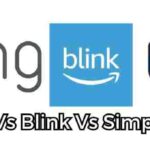Table of Contents
Are you wondering Why my ADT Doorbell Not Working? Yes, as a homeowner, there are a few troubleshooting steps you can take.
Last winter, my ADT Video Doorbell mysteriously would not sync, show video, or even ring the indoor chimes.
As a busy mom of three little ones, I rely on those alerts to know when packages, repairmen or my kids’ friends arrive.
Losing that digital connection left me feeling blinded and anxious about my front entrance security.
After some late-night Google searches and trial-and-error, I finally discovered a few little tricks to get my doorbell up and running again.
In this guide, we’ll troubleshoot the most common issues causing ADT Video Doorbell Cameras and doorbell transformers to go offline or become unresponsive.
I’ll walk you through connectivity and wiring checks, mechanical fixes, placement adjustments, firmware updates, and more.
So grab your ADT Command panel and mobile app, and let’s figure out why your doorbell is on the fritz. With any luck, we’ll have it working properly again in no time!
Why Did My ADT Doorbell Not Working?
Before we dig into troubleshooting methods, let’s examine some potential root causes of your ADT doorbell problems:
- Disconnected From WiFi
- Drained/Faulty Battery
- Physical Damage
- App Connectivity Issues
- Firmware Bugs
Disconnected From WiFi
Like most smart home devices today, ADT doorbell cameras rely on WiFi to stream video and send notifications.
A weak router signal, change in password, or IP conflict can all cause the live feed and connectivity features to fail.
Drained/Faulty Battery
If your ADT video doorbell is wireless or uses a battery backup during power outages, a dead battery could obviously prevent normal operation.
Physical Damage
Extreme weather, electrical surges, moisture ingress, or physical impacts can all damage doorbell components leading to camera, button, or chime failures.
App Connectivity Issues
Problems with the MyADT app itself, authentication errors, or account conflicts can block communication between your doorbell, the app, and ADT servers.
Firmware Bugs
Faulty firmware or device software can sometimes cause glitches like video lag, repeated disconnects, unresponsiveness, and other quirks requiring an update or reset.
Those cover the most typical reasons for an uncooperative ADT Pulse doorbell camera. Now let’s explore our options to revive yours.
Step-by-Step Troubleshooting for ADT Doorbell Not Working
Below I’ll outline a systematic troubleshooting approach to locate and resolve your ADT video doorbell problems piece by piece:
- Ensure Doorbell is Getting Power
- Check for Physical Damage
- Re-Pair the Video Doorbell Camera
- Power Cycle the Doorbell
- Update Firmware
- Move Device to Improve WiFi Range
Ensure Doorbell is Getting Power
Start with the basics – there’s no functionality if your device lacks power.
- If wired/hardwired, check the transformer voltage (~16-24 volts) and inspect connections.
- For wireless models, try swapping in fresh fully charged batteries.
Still won’t power up? Move down to physical inspections.
Check for Physical Damage
With power issues eliminated, closely check the exterior of the doorbell camera and housing for:
- Cracks, dents, or perforations from impacts
- Burnt out components from electrical surges
- Corrosion or moisture damage around edges
See obvious damage? A replacement may be needed.
Re-Pair the Video Doorbell Camera
If physically intact but still misbehaving, try re-linking your doorbell with the My ADT app:
- Open the MyADT app > pick your security system > Video Doorbells
- Tap the “+” and select your doorbell model
- Follow the on-screen pairing instructions
- Allow several minutes to sync after pairing
This often resolves app connectivity issues blocking communication and notifications.
Power Cycle the Doorbell
Given the complexity of smart home gadgets, sometimes a simple power cycle can work wonders:
- If wireless, remove batteries for 60+ seconds
- If wired, switch off power at circuit breaker for a minute
- Restore power and let boot up completely before testing
Allow a good 10+ minutes for your doorbell to reconnect before judging results. Patience!
Update Firmware
Device companies roll out firmware updates to add features and fix bugs. An outdated version can cause operating problems.
- In the MyADT app, check your device firmware version
- Compare to latest firmware available and update if behind
- Follow app prompts to download and install new firmware
- Allow it install completely before using
This can optimize performance, connectivity, notifications, video quality, and general glitches.
Move Device to Improve WiFi Range
With consistent functionality issues, WiFi signal strength issues may be the culprit.
- Open your phone’s WiFi analytics to view doorbell signal
- Move the doorbell around the entryway while watching readings
- Look for the highest signal strength location you can manage
- Mount there and test for improvement
Even subtle position tweaks can make a big difference for staying connected.
Call in ADT Support
If you’ve tried all troubleshooting steps thoroughly without success, it’s time to bring in the pros:
- Open a support ticket in-app or call ADT customer service
- Explain issues observed and steps attempted
- Schedule a technician visit for further analysis and repair
With hands-on access, they can diagnose complex wiring, hardware, software, and account issues in person.
| Troubleshooting Summary | When to Attempt | Expected Time Commitment |
|---|---|---|
| Inspect for physical damage | First 5 minutes | 5 minutes |
| Check power connectivity | First 10 minutes | 10 minutes |
| Re-pair camera in MyADT app | After power/physical check | 5-10 minutes |
| Power cycle the doorbell | After app re-pair attempt | 10-15 minutes |
| Update firmware | After power cycle | Varies by update size |
| Adjust device position for better WiFi | After firmware update | 10-15 minutes |
| Call ADT support | After all own troubleshooting exhausted | Varies |
Here’s a quick table summarizing the troubleshooting sequence, expected time per step, and when during the process I recommend attempting each method.
In many cases, you can have your ADT equipment back online yourself in under an hour following this guide.
But with trickier electrical and technical issues, seeking professional support is your best final resort.
Preventing Future ADT Doorbell Disconnects
Alright, we’ve explored a wide array of solutions for restoring currently malfunctioning ADT video doorbells.
But prevention is the best medicine when it comes to smart home headaches.
Here are a few tips to help avoid repeat issues down the road:
Consider a Doorbell Wiring Kit
For finicky wireless models, converting to wired power fresh from your home’s doorbell transformer provides a far more reliable power source than intermittent batteries or WiFi.
Enable Local Storage/Recording
Even with cloud connectivity interrupted, local memory cards inside the devices can continue passively recording video for later reference.
Install a Doorbell Chime Connector
This allows even WiFi-disconnected units to trigger an audible chime through your existing low-voltage wiring inside the home. So you’ll still hear when visitors press the button.
Schedule Proactive System Checkups
Don’t wait for complete failures. Having an ADT technician perform periodic maintenance allows them to assess connectivity, tighten fittings, update equipment firmware, test backup batteries, and maximize longevity of your system.
FAQs
Is There A Battery In The Adt Doorbell Camera?
Yes, most ADT video doorbell cameras contain a rechargeable battery inside the device.
This allows the doorbell to continue capturing video even during power outages by operating off battery backup.
The battery also enables fully wireless/battery-powered installation options without needing to connect the doorbell wires at all.
ADT offers both wired and wireless video doorbell models. Wired options connect to your existing doorbell wiring for continuous power, while also containing a battery inside to take over in case of transformer failure.
Fully wireless options rely entirely on battery power and WiFi connectivity without wiring into an existing mechanical or digital chime.
It’s important to note that the battery lifespan in wireless ADT doorbell cameras is limited compared to hardwired models.
Weather conditions, usage frequency, video settings, and age will impact runtime. Check the doorbell in your ADT mobile app periodically to monitor battery level, and contact support if it’s draining faster than expected.
Why Is My Adt Doorbell Camera Not Connecting To Wi-Fi?
There are a few common culprits for why your ADT video doorbell loses its WiFi connection:
- Weak router signal at the doorbell location – Try repositioning your WiFi router closer or installing a range extender.
- Interference from appliances, thick walls, etc can disrupt signal – Change the wireless channel on your router to improve connectivity.
- The doorbell went out of range before pairing was complete – Bring the device nearer to the router during initial setup.
- Your WiFi password changed – Re-enter the new password in the ADT app video doorbell settings.
- The doorbell IP address changed – Delete the camera from the app and re-pair to sync settings.
For persistent wireless issues, you may need to install the optional plug-in ADT WiFi extender near the doorbell location to maintain consistent connectivity. Contact ADT support if problems persist.
Why Is My Doorbell Video Device Not Responding?
When your ADT doorbell button becomes completely unresponsive, there are a few key items to check:
- Inspect the doorbell wiring and transformer connection (if hardwired) for any loose fittings or damaged cables.
- Ensure power is actually reaching the doorbell by testing with a multimeter voltage checker.
- Try pressing the doorbell button repeatedly every few seconds to attempt waking it from any frozen or unresponsive states.
- Check for new firmware updates for your specific ADT doorbell camera model and install if available. Updates often resolve button glitches.
- As a last resort, perform a hardware factory reset on the device by pressing and holding the setup button until it restarts. This will force your ADT doorbell back to factory conditions.
If the doorbell continues to stay completely unresponsive after these steps, contact ADT support to replace the defective unit.
How Do You Reset An Adt Doorbell Camera?
You can reboot and reset an ADT doorbell camera in a few quick steps:
Soft Reset
- In the MyADT app, go to Equipment > Video Doorbell > Settings (gear icon)
- Choose “Restart Device” and confirm when prompted
- Wait several minutes for the doorbell to power cycle and reboot
Hard Reset
- On the back/side of the physical doorbell device, locate a small pinhole button
- Press and hold this button down using a paperclip until the doorbell restarts
- This will force restore factory conditions and unlink any WiFi connections
- You’ll need to re-pair the doorbell camera like new after this hard reset
Resetting your ADT doorbell fixes most software glitches, connectivity problems, and unresponsive states without needing to replace the physical hardware.
Will My Adt System Work Without The Battery?
For wireless ADT security systems like Blue and Pulse, the control panel battery serves a critical purpose – keeping your system operational during power outages.
While the equipment technically can run directly on wall outlet power alone, losing battery backup makes the system highly vulnerable.
As soon as the power goes out without a battery, your ADT alarm system keypad, cellular connection, and sensors will all shut off. This leaves your home completely unprotected until electricity is restored.
That’s why I strongly recommend keeping backup batteries installed and properly charged in all your ADT control panels.
Test batteries biannually and have depleted ones replaced immediately by an ADT technician.
Don’t cancel your annual checkup contract either – letting hardware and power issues go undetected is risky.
How Do You Charge The Battery On The Adt Doorbell?
Charging an ADT video doorbell camera will vary slightly depending on your specific model:
Hardwired Models
- These connect to your existing doorbell wiring, so receive continuous charging through the wires. No action typically needed!
Wireless Battery Models
- Fully wireless doorbells must be powered by removable rechargeable batteries housed inside the device.
- When your MyADT app sends a low battery alert, you’ll need to:
- Turn OFF the doorbell circuit breaker
- Open the side battery compartment with a Phillips screwdriver
- Carefully unplug & remove old battery module
- Insert replacement charged battery and reseal housing
- Turn breaker back ON and check for normal operation
During extreme weather, cold winter months may necessitate more frequent battery charges.
If swapping freshly powered batteries doesn’t resolve the low power alerts, contact ADT support to diagnose further.
How Do I Change The Battery In My Doorbell Button?
Upgrading the small coin cell battery inside your mechanical or illuminated doorbell button is a quick 5 minute job. Here are the steps:
- Turn OFF power to doorbell at the transformer or circuit breaker. Safety first!
- Carefully pry the button assembly away from the housing to access battery tray.
- Locate the small 3V coin cell battery inside and note current orientation/position.
- Gently remove old battery and insert the new replacement matched exactly to previous model.
- Confirm raised positive terminal aligns with positive marking on battery holder.
- Press button module securely back into housing until it clicks and latches.
- Restore power and test button function. Check lightbulb if illuminated.
Pay close attention to battery size, voltage, and polarity when swapping that small power cell.
It’s easy to fry if installed incorrectly. If ever in doubt, seek assistance from an ADT technician.
How Do I Reconnect My Adt Doorbell Camera To A New Wi-Fi?
Moving homes or switching wireless networks requires reconnecting your ADT doorbell camera to the new WiFi credentials:
- Temporarily position the doorbell near your WiFi router for best signal during setup.
- In the ADT app, go to Equipment > Video Doorbells.
- Select your camera and tap the settings cog icon.
- Choose “Connect to WiFi” and input your new network name & password when prompted.
- Ensure the camera shows “Connected” status within the app once linked.
- Now carefully re-mount the doorbell in your desired permanent location.
Keep in mind the wireless signal strength needs to remain adequate after remounting, or video smoothness and connectivity may suffer.
Consider an ADT range extender if the doorbell is very distant from your new router location.
How Do You Reboot A Doorbell Camera?
To reboot an ADT doorbell camera, follow these steps:
- Press and hold the button on the back of the doorbell camera for 15 seconds.
- If the camera is not responding, try deleting and re-adding the device to your ADT system. To do this, remove the device from the ADT Control app, then go to Add Device and click on Camera, not Doorbell.
If these steps do not resolve the issue, you may need to power cycle your router and Pulse gateway (if you have one).
Unplug the router and wait a few minutes, then plug it back in. Wait for the router to boot up, then unplug and wait a few minutes before plugging in the Pulse gateway. Give the gateway five minutes to reboot.
If the camera still does not reconnect, you may need to contact ADT customer service for further assistance.
Conclusion
Doorbell cameras are certainly popular modern conveniences, but also introduce their fair share of technical frustration when things go wrong.
Hopefully mapping out these troubleshooting steps provides some assurance that you can get to the bottom of most ADT doorbell problems and have them functioning smoothly once again.
With a bright neon band-aid and a little luck, even smart home devices can come through our troubleshooting clinic good as new.
So try out a few of these fixes, and let me know in the comments if they turned things around. Here’s to keeping your front door secure and connected.